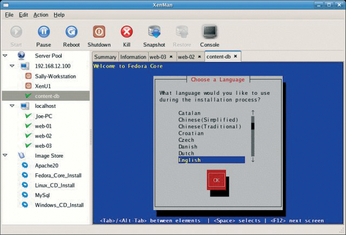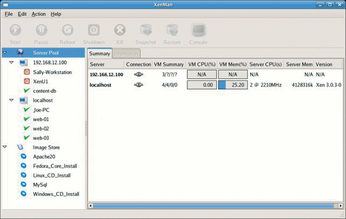Getting started with Xen virtualization
Windows as a Guest
The Xen developers have made sure that you can run Windows as a Guest operating system in a Dom U. But there are some restrictions: the trick only works on PCs with a recent Intel processor capable of supporting Vanderpool Technology (VT) or on a recent AMD process with Secure Virtual Machine (AMD SVM). The list of suitable candidates [3] is maintained by XenSource and is typically up to date.
Configuration
The steps for configuring a Windows Dom U are similar to those for setting up a Linux guest. Listing 4 shows a ready-made configuration file: The example assumes that the hda3 Dom 0 partition is the root partition for Windows.
Listing 4
Configuration File for a Windows Dom U
The Windows guest can be installed directly from the installation CD, or, as shown in our example, from the wincd.iso backup image created with the dd tool. Installing from an ISO file is far quicker and more convenient than virtually booting the CD.
A Dom U is typically used as a server without a monitor attached. The output from the Windows system is thus directed to a VNC server; the server's IP address is defined by the vnc-listen parameter in the last line of the Xen configuration file /etc/xen/xend-config.sxp; the syntax is (vnc-lis-ten '1.2.3.4').
This completes the configuration of the Xen Windows Dom U; Windows itself will create the required filesystem in the Windows setup phase. Then, you can launch the Windows Dom U and use VNC to connect to port 5090 on the host system and complete the setup.
When Windows prompts you to remove the CD from the drive after copying the system files, you must make sure that Xen will boot the Xen domain from the virtual disk, and not from the CD, on restart. To do so, you need to change the value for boot in the configuration file from d to c and restart the virtual machine.
At the end of the installation, you should have a working Windows system.
Xenman [4], which has now reached version 0.6, is a tool for managing Xen servers and starting or stopping virtual machines (Figure 3). The administrator can connect to one or multiple Xen servers, click to create new domains, or move domains from one server to another. An overview of the performance (Dashboard, Figure 4) is also included.
Xenman makes life easier for both newcomers and experienced administrators. It is designed for multiple server management and SSH tunneling, and it gives you the option of collectively managing all server images, which means that Xen can boot the Dom U belonging to Server A on Server B if need be.
Migration
One of Xen's special features is its ability to migrate the virtual server from one host to another while the server is running. To test this, all you need is two Xen servers and a single virtual machine. In the simplest case, you can use NFS for the shared data, but ISCSI or DRBD are also perfectly suitable. In your Xen server configuration file, enable the following settings:
(xend-relocation-server yes) (xend-relocation-address ' ') (xend-relocation-hosts-allow ' ')
To migrate the virtual system from one server to another, just type xm migrate --live Dom U target server.
Interruption to services while the virtual machine is on the move will not normally exceed a couple of tenths of a second.
Buy this article as PDF
(incl. VAT)
Buy Linux Magazine
Subscribe to our Linux Newsletters
Find Linux and Open Source Jobs
Subscribe to our ADMIN Newsletters
Support Our Work
Linux Magazine content is made possible with support from readers like you. Please consider contributing when you’ve found an article to be beneficial.

News
-
TUXEDO Computers Unveils Linux Laptop Featuring AMD Ryzen CPU
This latest release is the first laptop to include the new CPU from Ryzen and Linux preinstalled.
-
XZ Gets the All-Clear
The back door xz vulnerability has been officially reverted for Fedora 40 and versions 38 and 39 were never affected.
-
Canonical Collaborates with Qualcomm on New Venture
This new joint effort is geared toward bringing Ubuntu and Ubuntu Core to Qualcomm-powered devices.
-
Kodi 21.0 Open-Source Entertainment Hub Released
After a year of development, the award-winning Kodi cross-platform, media center software is now available with many new additions and improvements.
-
Linux Usage Increases in Two Key Areas
If market share is your thing, you'll be happy to know that Linux is on the rise in two areas that, if they keep climbing, could have serious meaning for Linux's future.
-
Vulnerability Discovered in xz Libraries
An urgent alert for Fedora 40 has been posted and users should pay attention.
-
Canonical Bumps LTS Support to 12 years
If you're worried that your Ubuntu LTS release won't be supported long enough to last, Canonical has a surprise for you in the form of 12 years of security coverage.
-
Fedora 40 Beta Released Soon
With the official release of Fedora 40 coming in April, it's almost time to download the beta and see what's new.
-
New Pentesting Distribution to Compete with Kali Linux
SnoopGod is now available for your testing needs
-
Juno Computers Launches Another Linux Laptop
If you're looking for a powerhouse laptop that runs Ubuntu, the Juno Computers Neptune 17 v6 should be on your radar.