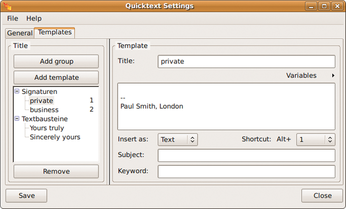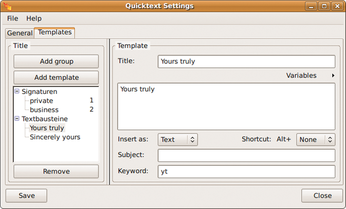Practical add-ons for Thunderbird
QuoteCollapse
NestedQuote Remover has a close cousin called QuoteCollapse [5] that offers the same functionality when reading email as NestedQuote Remover offers when replying. In contrast to other extensions, this add-on is not configured in the Extension Manager.
The project homepage lists tips for modifying the tool's behavior by editing the configuration files.
When you open a message with multiple quote levels, Thunderbird first uses a compacted view (see Figure 4), thus saving space. If you need more information, you can expand each level successively by clicking on the small "+" character (see Figure 5). The plugin improves readability and visibility, especially for extended discussions on mailing lists. Unfortunately, QuoteCollapse developers only officially support Thunderbird up to version 1.5, but not 2.0 or newer. In our lab, the plugin worked perfectly with more recent versions of Thunderbird.
To install the plugin on these versions, use a workaround. First, create a key called extensions.checkCompatibility of type Boolean and with value false below Edit | Settings… | Advanced | General | Edit Configuration…. This keeps Thunderbird from checking the add-ons for compatibility at start-up time. A word of caution: This applies to any extensions you have installed and could cause unanticipated problems.
Quicktext
Quicktext [6] helps users quickly insert signatures or text blocks into messages. Compared with other extensions covered in this article, Quicktext has the biggest repertoire of functions.
In addition to all of the features offered by the free version, the commercial Pro variant includes options for using a script engine or sharing templates from a shared resource with other users. In this article, I'm only covering the powerful and free version.
By default, Quicktext gives Thunderbird the ability to assign a signature to each identity, and the signature changes depending on the sender selection.
If you need a single identity for multiple signatures – for example, for private and business events and different languages – the integrated signature management program just won't cut it, which is precisely where Quicktext is needed. It saves various text blocks as templates, which are available as keyboard shortcuts.
TIP
In contrast to Thunderbird, Quicktext does not automatically insert a separating line before the signature, so you will need to add the line manually.
Inserting Keywords
Start by configuring the keyboard shortcuts in the General tab of the program preferences, which you can access via Tools | Quicktext.
Then add a group in Templates. Although you could call the group Signatures, this title is only used internally. Next, use the large text field to add the signature itself. To extend the signature as needed, you can use variables. Finally, define a Shortcut.
In the previous example (Figure 6), pressing Alt+1 while composing an email inserts a signature titled private. Alternatively, you can use the toolbar that Quicktext integrates with the message editor.
Besides managing signatures, Quicktext also understands keywords, which give users a convenient approach to inserting standard phrases with the press of a button. The configuration is similar to setting up signatures. First, create a template, preferably in a group of its own. Instead of entering a keyboard shortcut, this time enter a keyword, for example, wkr for With kind regards (Figure 7).
In the future, when you compose an email, you can simply type wkr and press Tab to tell Quicktext to insert the text block. This is a useful timesaver, especially for users with a heavy email load, and you can start thinking about adding more set phrases.
« Previous 1 2 3 Next »
Buy this article as PDF
(incl. VAT)
Buy Linux Magazine
Subscribe to our Linux Newsletters
Find Linux and Open Source Jobs
Subscribe to our ADMIN Newsletters
Support Our Work
Linux Magazine content is made possible with support from readers like you. Please consider contributing when you’ve found an article to be beneficial.

News
-
Linux Servers Targeted by Akira Ransomware
A group of bad actors who have already extorted $42 million have their sights set on the Linux platform.
-
TUXEDO Computers Unveils Linux Laptop Featuring AMD Ryzen CPU
This latest release is the first laptop to include the new CPU from Ryzen and Linux preinstalled.
-
XZ Gets the All-Clear
The back door xz vulnerability has been officially reverted for Fedora 40 and versions 38 and 39 were never affected.
-
Canonical Collaborates with Qualcomm on New Venture
This new joint effort is geared toward bringing Ubuntu and Ubuntu Core to Qualcomm-powered devices.
-
Kodi 21.0 Open-Source Entertainment Hub Released
After a year of development, the award-winning Kodi cross-platform, media center software is now available with many new additions and improvements.
-
Linux Usage Increases in Two Key Areas
If market share is your thing, you'll be happy to know that Linux is on the rise in two areas that, if they keep climbing, could have serious meaning for Linux's future.
-
Vulnerability Discovered in xz Libraries
An urgent alert for Fedora 40 has been posted and users should pay attention.
-
Canonical Bumps LTS Support to 12 years
If you're worried that your Ubuntu LTS release won't be supported long enough to last, Canonical has a surprise for you in the form of 12 years of security coverage.
-
Fedora 40 Beta Released Soon
With the official release of Fedora 40 coming in April, it's almost time to download the beta and see what's new.
-
New Pentesting Distribution to Compete with Kali Linux
SnoopGod is now available for your testing needs