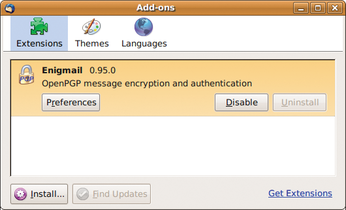Practical add-ons for Thunderbird
Extensible

© O.M., Fotolia
Mozilla Thunderbird email client continues to gain ground thanks to its multitude of internal features, and add-ons help to extend its functionality.
The Mozilla repository has no fewer than 800 add-ons for Thunderbird alone. Keeping on top of this collection is difficult. In this article, I'll introduce five must-have add-ons.
In many cases, the Thunderbird mail client works quickly and efficiently, but no program can be a master of everything, and in some cases, functionality has been sacrificed to keep the program lean. Add-ons help users by restoring the features the developers left out.
Add-ons
To manage these practical helpers in Thunderbird, go to Tools | Add-ons…. The Extension Manager (Figure 1) lists extensions, language packages, and themes (i.e., files that define the appearance of the GUI). The Download extensions link takes you directly to the Mozilla repository [1], which offers numerous add-ons.
When you get there, you can download the .xpi file and press Install… to integrate the add-on with the extension manager. Firefox or SeaMonkey users need to right-click the corresponding XPI file and select Save target as…; otherwise, the add-on will end up in the browser.
Additionally, many add-ons are available directly from the package managers of most Linux distributions, although the version might not be the latest release. For example, Ubuntu has an enigmail pack for the Enigmail plugin. Because most extensions have an integrated, automatic update mechanism, you can simply install from the Mozilla repository to get the latest version.
Correct Identity
If you use a single account to manage multiple mail addresses – or Identities in Thunderbird terms – you will be familiar with this problem: When you reply to a message, the sender address in the header is wrong and the mail might not even reach its recipient. A workaround for this involves setting up a separate mail account for each address; however, this tends to cause confusion.
The Correct Identity add-on [2] helps to select the right identity for a reply on the basis of the recipient's address. Installing the helper program is easy – just use the Extension Manager, which is also where you configure the plugin. The clear-cut dialog provided by the add-on shows you two tabs: Selection and Detection. Selection is used to specify the identity you want to use as the default in the context of each account. To do this, select the account below Account and the matching identity below use.
Correct Identity really comes into its own when you enable the attempt to find and use an identity that appears in its recipient list option. Then you can use the second tab to specify the rules to apply for selecting a sender ID (Figure 2). Because a separate ruleset is available for each identity, you must first select Identity to choose one.
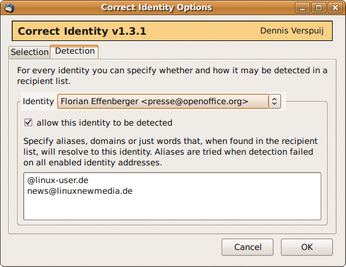 Figure 2: The Correct Identity add-on helps you manage multiple sender addresses for each identity and includes a ruleset for email address selection.
Figure 2: The Correct Identity add-on helps you manage multiple sender addresses for each identity and includes a ruleset for email address selection.
The plugin understands regular expressions [3], which you need to enclose in slashes:
/(me|myself|other.*?) @email\.provi\.der/
Also, you can enter a string for simpler filter rules (Figure 2).
In the previous example, Thunderbird automatically selects the sender address of presse@openoffice.org if the recipient is news@linuxnewmedia.de or the message is directed to any recipient in the linux-user.de domain. However, automatic sender selection only works for replies to email, not when you are creating a new message. When creating a new message, you will still need to select the identity manually.
NestedQuote Remover
Losing track of extended email conversations is easy, especially on mailing lists and in mail that includes too many nested quotes (Figure 3). Manually removing superfluous quotes is time-consuming. The small but impressive NestedQuote Remover add-on [4] takes this task off your hands.
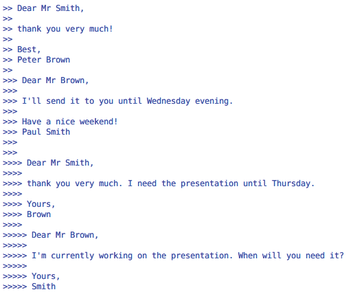 Figure 3: Multiple-level quotes can be removed automatically or by pressing a keyboard shortcut in NestedQuote Remover.
Figure 3: Multiple-level quotes can be removed automatically or by pressing a keyboard shortcut in NestedQuote Remover.
After using Extension Manager to install NestedQuote Remover, you can configure the helper directly in the same dialog. The first setting relates to the maximum permitted quote depth (i.e., the number of quoting levels that you want to keep in your replies). In practical applications, the default of one level worked well.
Selecting automatically delete nested quotes tells Thunderbird to remove any quotes below the preset depth when you reply to mail. As an alternative, you can enter a Shortcut for semi-automatic quote removal in replies.
As a default, the developers have assigned Ctrl+Shift+N, which means that you can decide individually for each message whether to keep or remove the quote.
Buy this article as PDF
(incl. VAT)
Buy Linux Magazine
Subscribe to our Linux Newsletters
Find Linux and Open Source Jobs
Subscribe to our ADMIN Newsletters
Support Our Work
Linux Magazine content is made possible with support from readers like you. Please consider contributing when you’ve found an article to be beneficial.

News
-
TUXEDO Computers Unveils Linux Laptop Featuring AMD Ryzen CPU
This latest release is the first laptop to include the new CPU from Ryzen and Linux preinstalled.
-
XZ Gets the All-Clear
The back door xz vulnerability has been officially reverted for Fedora 40 and versions 38 and 39 were never affected.
-
Canonical Collaborates with Qualcomm on New Venture
This new joint effort is geared toward bringing Ubuntu and Ubuntu Core to Qualcomm-powered devices.
-
Kodi 21.0 Open-Source Entertainment Hub Released
After a year of development, the award-winning Kodi cross-platform, media center software is now available with many new additions and improvements.
-
Linux Usage Increases in Two Key Areas
If market share is your thing, you'll be happy to know that Linux is on the rise in two areas that, if they keep climbing, could have serious meaning for Linux's future.
-
Vulnerability Discovered in xz Libraries
An urgent alert for Fedora 40 has been posted and users should pay attention.
-
Canonical Bumps LTS Support to 12 years
If you're worried that your Ubuntu LTS release won't be supported long enough to last, Canonical has a surprise for you in the form of 12 years of security coverage.
-
Fedora 40 Beta Released Soon
With the official release of Fedora 40 coming in April, it's almost time to download the beta and see what's new.
-
New Pentesting Distribution to Compete with Kali Linux
SnoopGod is now available for your testing needs
-
Juno Computers Launches Another Linux Laptop
If you're looking for a powerhouse laptop that runs Ubuntu, the Juno Computers Neptune 17 v6 should be on your radar.