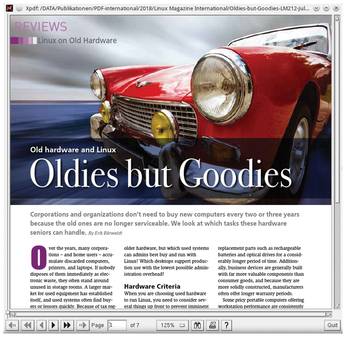Ten PDF Readers
Okular
As an integral part of the KDE desktop environment, Okular [10] finds its way onto many Linux machines, but users of other work environments can also install the reader as a standalone package. In addition to PDF, it supports a considerable number of other file formats, including EPUB, PS, ODF, and CHM.
Similar to Foxit Reader, the menu and toolbar are placed at the top; the left sidebar supports access to the table of contents, thumbnails, bookmarks, and comments (Reviews). Current versions of Okular can handle tabs, but this feature has to be switched on explicitly in a preferences dialog box.
If a document contains attachments, Okular displays a message with a link that opens a small dialog box with a list of attachments. The reader does not offer to display attached PDF files in the program: You first have to save the attachments to disk and then open them.
The comment function is reached by clicking Reviews, the Tools menu, or F6. Okular opens a vertical bar with various elements for marking or commenting. For example, the Note icon turns the mouse pointer into a cross, which you click in the document. The KDE program places a colored speech bubble there and opens an input window into which text is typed (Figure 7).
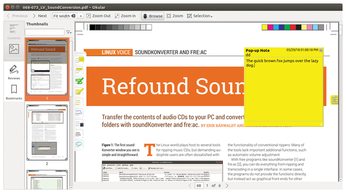 Figure 7: Comments are known as Reviews in Okular and can be accessed from the icon in the left sidebar. Apart from Foxit Reader, none of the test candidates offers better options in this category.
Figure 7: Comments are known as Reviews in Okular and can be accessed from the icon in the left sidebar. Apart from Foxit Reader, none of the test candidates offers better options in this category.
Only when the comments are saved with the PDF does Okular change the preview image column on the left: Instead of thumbnails, the reader now shows the Reviews category and the comments, page by page, in a table. Because the name of the commentator and the date and time are also visible, the function is suitable for collaborative work.
The test team liked the ability to create and manage bookmarks. A right-click on an entry opens a context menu for deleting and renaming entries. Because Okular numbers the bookmarks in ascending order by default, an individual designation – especially for large documents with many bookmarks – can be a real help.
Okular is the only candidate in the test to support speech output in conjunction with the text-to-speech function integrated in KDE. To make the reader barrier-free, the Speech Dispatcher service [11] must be installed, which controls voice output through the D-Bus interface (for KDE 4.x, the kttsd package; for KDE Plasma 5.x, the jovie package).
qpdfview
As the name "qpdfview" suggests, this PDF viewer is also based on the Qt graphics library. Qpdfview [12] is available in the package sources of most distributions.
The interface pleases with its simplicity and functionality: Besides the menu and toolbar, it offers an optional left sidebar; in the main window, the software displays documents in PDF, PostScript, and DjVu format. Qpdfview is one of the few Linux readers to handle tabs and offers an icon with a tab on the far left of the toolbar.
Another useful feature is the ability to design the look and feel of the program to suit yourself, which makes it possible to display further information from the View menu. You can choose from preview images, bookmarks, or even a table of contents, which you activate by ticking a box.
The toolbar is also flexible. If you open View | Tool bars, you can select or deselect specific areas. Qpdfview applies the changes without restarting. The View menu also includes options to enable continuous display of two or more pages in the display window (Figure 8). You can even rotate or invert documents.
Qpdfview does not support the ability to add attachments. However, the viewer has no problems with forms.
Xpdf
The Xpdf viewer [13] has been around for more than 20 years and is one of the dinosaurs among the test candidates. Besides the program for displaying documents, an installation of Xpdf comes with several other tools – for example, to convert to other formats or extract embedded images. Xpdf uses the Motif toolkit and therefore looks quite old-fashioned at first glance (Figure 9).
Contrary to current conventions, Xpdf has no menu; you control the reader with the buttons at the bottom of the window. Only a context menu is available, which opens when you right-click in the program window. This menu lets you open files, change the view (rotate, zoom in, zoom out), and enable continuous displaying of multipage documents.
Xpdf is quite spartan: You cannot fill out forms, and although you can see existing comments as a balloon icon, you cannot read them. The program also ignores underlined or highlighted text and attached files, nor can it add a file to a PDF.
Xpdf does not offer a presentation mode. However, you can switch to a full-screen view from the context menu.
« Previous 1 2 3 4 Next »
Buy this article as PDF
(incl. VAT)
Buy Linux Magazine
Subscribe to our Linux Newsletters
Find Linux and Open Source Jobs
Subscribe to our ADMIN Newsletters
Support Our Work
Linux Magazine content is made possible with support from readers like you. Please consider contributing when you’ve found an article to be beneficial.

News
-
TUXEDO Computers Unveils Linux Laptop Featuring AMD Ryzen CPU
This latest release is the first laptop to include the new CPU from Ryzen and Linux preinstalled.
-
XZ Gets the All-Clear
The back door xz vulnerability has been officially reverted for Fedora 40 and versions 38 and 39 were never affected.
-
Canonical Collaborates with Qualcomm on New Venture
This new joint effort is geared toward bringing Ubuntu and Ubuntu Core to Qualcomm-powered devices.
-
Kodi 21.0 Open-Source Entertainment Hub Released
After a year of development, the award-winning Kodi cross-platform, media center software is now available with many new additions and improvements.
-
Linux Usage Increases in Two Key Areas
If market share is your thing, you'll be happy to know that Linux is on the rise in two areas that, if they keep climbing, could have serious meaning for Linux's future.
-
Vulnerability Discovered in xz Libraries
An urgent alert for Fedora 40 has been posted and users should pay attention.
-
Canonical Bumps LTS Support to 12 years
If you're worried that your Ubuntu LTS release won't be supported long enough to last, Canonical has a surprise for you in the form of 12 years of security coverage.
-
Fedora 40 Beta Released Soon
With the official release of Fedora 40 coming in April, it's almost time to download the beta and see what's new.
-
New Pentesting Distribution to Compete with Kali Linux
SnoopGod is now available for your testing needs
-
Juno Computers Launches Another Linux Laptop
If you're looking for a powerhouse laptop that runs Ubuntu, the Juno Computers Neptune 17 v6 should be on your radar.