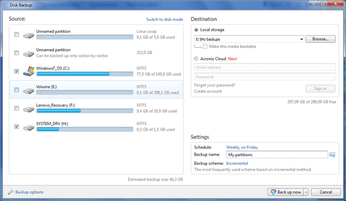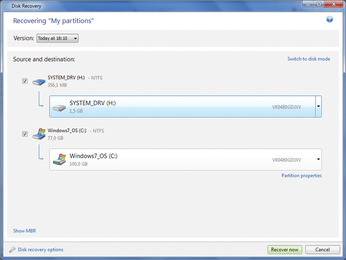Migrating your system disk to an SSD
Windows
The easiest way to copy a Windows partition is to use a 30-day demo version of Acronis True Image [2], which is free of charge. The True Image GUI (Figure 2) is self-explanatory.
After you copy the partition, you have to restore the partition serial numbers. To do so, copy the serial number of the original partition in a file (Listing 1, first line). You can edit the number with a hex editor. Keep in mind that the number is stored in little endian format, which means backwards.
Listing 1
Copying Partition Serials
In this case, editing is unnecessary. I will write the same number back, which I will do with the second line from Listing 1. Note: skip and seek skip the given number of blocks before input (skip) and output (seek). You'll need to adjust the device name to match your own configuration.
Migration
Now it's time to fill the SSD with the image backup. In the case of a Windows partition, copying the backup to the SSD is no problem for True Image (Figure 3), but it is wise to double-check the setup. If you mix up source and target partitions, you have to start over. However, at least you won't cause a fatal problem because you never have to touch the original hard disk.
If you are working in Linux, it is better to start by installing the operating system to the SSD drive using an installation CD rather than trying to copy it. Starting with a new install has several advantages:
- All relevant configuration files will get the UUIDs of the new partitions.
- The system creates a new MBR with an updated partition table.
- The installation procedure compiles a new Grub configuration, which will also boot Windows.
- You get a fresh and unfragmented Linux.
Of course, nobody wants to lose all the applications that existed on the original disk and its configuration. Once you have installed Linux, you can overwrite the installation with the Rsync copy or the original system. Use the flag --ignore-existing to skip all files that the basic installation has already created. Apart from that, you can use the rsync command I described earlier.
This strategy has two minor disadvantages. First, --ignore-existing won't touch some configuration files that you have probably edited in the past (e.g., hosts, passwd, and group in /etc). Some applications might not work because they need a special user or because they try to translate a hostname in an IP address without DNS. You should manually adjust the necessary entries in these files.
Second, if you boot Windows via Grub, you will probably not be able to upgrade Windows (e.g., to Windows 8). The upgrade process wants to edit the Windows bootloader in the MBR, and it stops with an error message if it finds Grub instead.
Conclusion
An SSD instead of a hard drive results in a significant performance gain. I benchmarked two SSDs against the original hard disk. Figure 4 shows the results. The two SSDs differ a bit, but you see a five- or sixfold increase in I/O performance during sequential reads and a more than eightfold increase during sequential writes. The other results arise from random read and write operations with different block sizes and queue depths. Small block sizes clearly decrease performance, but in the context of the hard disk, you get a huge performance boost in all cases.
 Figure 4: SSD vs. HD compared by CrystalDiskMark under Windows. Top-down: The original HD WD5000BPVT-08HXZ, SSD Seagate 600 Pro, and SSD Intel 3500 Series.
Figure 4: SSD vs. HD compared by CrystalDiskMark under Windows. Top-down: The original HD WD5000BPVT-08HXZ, SSD Seagate 600 Pro, and SSD Intel 3500 Series.
Switching your hard drive to an SSD drive does not require sorcery, but you will need a methodical approach, good preparation, and a lot of focus. The steps described in this article will help you switch your disk over to SSD. The reward for all your effort will be a much faster system.
Infos
- GParted feature table: http://gparted.sourceforge.net/features.php
- Acronis True Image: http://www.acronis.com/en-us/personal/pc-backup
« Previous 1 2 3
Buy this article as PDF
(incl. VAT)
Buy Linux Magazine
Subscribe to our Linux Newsletters
Find Linux and Open Source Jobs
Subscribe to our ADMIN Newsletters
Support Our Work
Linux Magazine content is made possible with support from readers like you. Please consider contributing when you’ve found an article to be beneficial.

News
-
TUXEDO Computers Unveils Linux Laptop Featuring AMD Ryzen CPU
This latest release is the first laptop to include the new CPU from Ryzen and Linux preinstalled.
-
XZ Gets the All-Clear
The back door xz vulnerability has been officially reverted for Fedora 40 and versions 38 and 39 were never affected.
-
Canonical Collaborates with Qualcomm on New Venture
This new joint effort is geared toward bringing Ubuntu and Ubuntu Core to Qualcomm-powered devices.
-
Kodi 21.0 Open-Source Entertainment Hub Released
After a year of development, the award-winning Kodi cross-platform, media center software is now available with many new additions and improvements.
-
Linux Usage Increases in Two Key Areas
If market share is your thing, you'll be happy to know that Linux is on the rise in two areas that, if they keep climbing, could have serious meaning for Linux's future.
-
Vulnerability Discovered in xz Libraries
An urgent alert for Fedora 40 has been posted and users should pay attention.
-
Canonical Bumps LTS Support to 12 years
If you're worried that your Ubuntu LTS release won't be supported long enough to last, Canonical has a surprise for you in the form of 12 years of security coverage.
-
Fedora 40 Beta Released Soon
With the official release of Fedora 40 coming in April, it's almost time to download the beta and see what's new.
-
New Pentesting Distribution to Compete with Kali Linux
SnoopGod is now available for your testing needs
-
Juno Computers Launches Another Linux Laptop
If you're looking for a powerhouse laptop that runs Ubuntu, the Juno Computers Neptune 17 v6 should be on your radar.