Using the Alpine email reader
Composing, Sending, and Viewing Email
To compose a message, press the C (Compose) key. The Compose Message screen opens with your address and any defined signature already filled in. You can either fill in the To, From, and CC fields manually or press Ctrl+T to select values from the Address Book. Similarly, you can press Ctrl+J to add an attachment, either by entering it manually or by using Ctrl+T to add one or more files from Pico's file manager. You have the same options if you reply to or forward an email from the Message Index.
Scroll down with the arrows and write the body of the message. When you are done, Ctrl+T begins the spell check, if you have not already configured it to start when you are ready to send (Figure 5). If you want to delay sending the message, press Ctrl+O (Postpone). The next time you open the composer, you have the option of opening a postponed email rather than starting a new one.
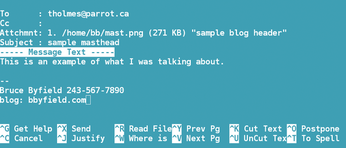 Figure 5: Alpine has few formatting options, but it includes options for spell-checking and postponing delivery.
Figure 5: Alpine has few formatting options, but it includes options for spell-checking and postponing delivery.
When you are ready to send an email, press Ctrl+X. Before you send, you have the option to set the message's priority or to encrypt it or sign it with a certificate. Conveniently, Alpine searches for the default GPG directory in your home folder for any public keys so that you can select one.
Depending on how you configure your folders, you can view received mail either by pressing I (Message Index) or L (Folder List) to select the directory for a remote provider.
Old and New
Once you get past some of the unique terminology, Alpine has most features you would expect in a desktop email reader.
In fact, Alpine is a good argument against the common belief that you can design for either new users or advanced ones, but not both at the same time. Alpine's default settings are enough to get a new user up and running quickly with the help of the documentation, and, at the same time, it has filters and encryption to suit more demanding users as well.
However, perhaps Alpine is at an advantage, having had two decades to perfect its interface but still being rooted in the Unix tradition of using already-installed tools. About the only feature it lacks is HTML email – which, for the sake of security, Linux users are encourage to avoid anyway.
At any rate, don't let Alpine's age or deceptive simplicity confuse you. Although it may run from the command line, Alpine has a feature set that can compete with any application on the desktop.
Infos
- Alpine: https://www.washington.edu/alpine/
- Pine: http://www.washington.edu/pine/
- Alpine man page: http://linux.die.net/man/1/alpine
- Arch Linux wiki: https://wiki.archlinux.org/index.php/Alpine
- GNU a2ps: https://www.gnu.org/software/a2ps/
« Previous 1 2
Buy this article as PDF
(incl. VAT)
Buy Linux Magazine
Subscribe to our Linux Newsletters
Find Linux and Open Source Jobs
Subscribe to our ADMIN Newsletters
Support Our Work
Linux Magazine content is made possible with support from readers like you. Please consider contributing when you’ve found an article to be beneficial.

News
-
TUXEDO Computers Unveils Linux Laptop Featuring AMD Ryzen CPU
This latest release is the first laptop to include the new CPU from Ryzen and Linux preinstalled.
-
XZ Gets the All-Clear
The back door xz vulnerability has been officially reverted for Fedora 40 and versions 38 and 39 were never affected.
-
Canonical Collaborates with Qualcomm on New Venture
This new joint effort is geared toward bringing Ubuntu and Ubuntu Core to Qualcomm-powered devices.
-
Kodi 21.0 Open-Source Entertainment Hub Released
After a year of development, the award-winning Kodi cross-platform, media center software is now available with many new additions and improvements.
-
Linux Usage Increases in Two Key Areas
If market share is your thing, you'll be happy to know that Linux is on the rise in two areas that, if they keep climbing, could have serious meaning for Linux's future.
-
Vulnerability Discovered in xz Libraries
An urgent alert for Fedora 40 has been posted and users should pay attention.
-
Canonical Bumps LTS Support to 12 years
If you're worried that your Ubuntu LTS release won't be supported long enough to last, Canonical has a surprise for you in the form of 12 years of security coverage.
-
Fedora 40 Beta Released Soon
With the official release of Fedora 40 coming in April, it's almost time to download the beta and see what's new.
-
New Pentesting Distribution to Compete with Kali Linux
SnoopGod is now available for your testing needs
-
Juno Computers Launches Another Linux Laptop
If you're looking for a powerhouse laptop that runs Ubuntu, the Juno Computers Neptune 17 v6 should be on your radar.

