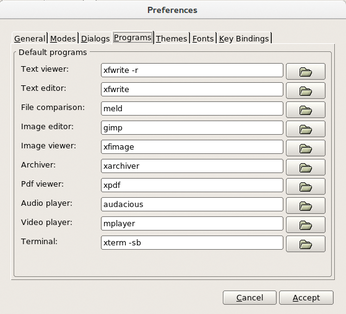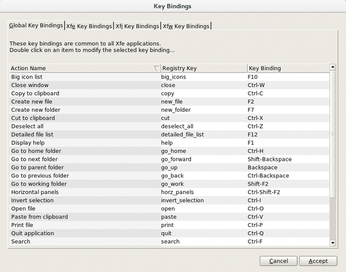Alternative Linux file managers
Managing the Jungle

Working with files and folders is a typical daily task on any computer. We tested four lesser known file managers that significantly simplify handling content on mass storage media.
Every Linux desktop environment has its own file manager. Outside the mainstream, beyond the kings of the hill (e.g., Dolphin, Nautilus, Thunar, PCManFM, and Nemo), many smaller and usually less popular file management tools access the content of mass storage devices. By targeting special audiences, these tools often have special functions that are missing in the major league tools on Linux.
XFE: For Oldies
The first contender is X File Explorer, or XFE for short, which was specifically designed for aging computers whose performance is no longer sufficient for state-of-the-art desktops. This oldie has been around since 2002, and unlike many other lean file managers, XFE comes with an appealing graphical interface. Most popular distributions provide the software in their repositories, from which you can easily set up the tool via Synaptic, YaST, or Apper.
If you use a distribution whose repositories still don't have the latest version 1.41, you can pick up the source code (as well as pre-built packages for some distros) from the project website [1]. XFE is based on the FOX Toolkit; it runs very quickly with frugal resource requirements, has no other dependencies, and thus remains compatible with all common interfaces.
Visually, XFE is strongly reminiscent of older file managers on Microsoft operating systems. On the left, you will find the tree view with the folder hierarchy of the mass storage device, and in the larger area on the right are the files of the active folder. The display areas, an address bar, a toolbar, and a menubar are arranged horizontally (Figure 1).
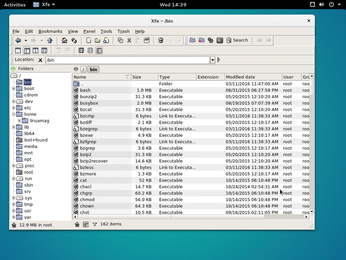 Figure 1: XFE is based on the classic window-splitting of older file managers under Windows with a directory tree displayed on the left.
Figure 1: XFE is based on the classic window-splitting of older file managers under Windows with a directory tree displayed on the left.
To begin, you should configure the software to suit your needs in the Edit | Preferences menu and take a look at the list of external programs for viewing and modifying files. Under the Programs tab, you will find applications that not every distribution has on board out the box (Figure 2).
As its own viewers, XFE includes two display programs for text and image files, XFW and XFI: XFW allows supports editing. In addition the Archive Manager XFP, which shows the contents of packed files. For all other tasks, XFE reverts to the default programs from the Linux treasure trove.
The file manager also lets you customize the user interface and set the display options. For example, if you check the Hidden files box in the Panel menu, you will see normally invisible files and directories. If the interface is too crowded, turn off individual columns by unchecking the respective options in the View menu.
The software performs all changes in real time, removing the need to relaunch. You can also change the list views, allowing, for example, a Midnight Commander-style two-pane view. Depending on the selected view, the program automatically modifies the menu line and adapts all functions in a context-sensitive way.
Keyboard Controlled
XFE also supports drag and drop, both within the file manager and in the respective work environment. The lean file manager thus functionally blends in well with various interfaces.
Experienced users in particular prefer to use time-saving keyboard shortcuts when working with files and folders. XFE can also be controlled with keyboard shortcuts that you can customize to suit your requirements. The Edit | Preferences | Key Bindings menu has a dialog with numerous predefined shortcuts. Clicking the Modify key bindings button opens a list of predefined shortcuts, which you can then modify. XFE also takes into account its own menu items (Figure 3).
Archive
XFE reads and unzips archives, relying on external software to do so. However, Xarchiver, the default archiving tool, is usually missing on major desktops like KDE, which have their own desktop-specific tools.
This explains why XFE pops up a routine in a small window asking which tool to use when you click on an archive. You can then enter the command for the desired archiving program in the appropriate command line. This sets up the tool in question as the tool to call for working with archives of the format currently being accessed. Additionally, you can enter this software in the Preferences dialog as the general-purpose archiving tool.
Buy this article as PDF
(incl. VAT)
Buy Linux Magazine
Subscribe to our Linux Newsletters
Find Linux and Open Source Jobs
Subscribe to our ADMIN Newsletters
Support Our Work
Linux Magazine content is made possible with support from readers like you. Please consider contributing when you’ve found an article to be beneficial.

News
-
XZ Gets the All-Clear
The back door xz vulnerability has been officially reverted for Fedora 40 and versions 38 and 39 were never affected.
-
Canonical Collaborates with Qualcomm on New Venture
This new joint effort is geared toward bringing Ubuntu and Ubuntu Core to Qualcomm-powered devices.
-
Kodi 21.0 Open-Source Entertainment Hub Released
After a year of development, the award-winning Kodi cross-platform, media center software is now available with many new additions and improvements.
-
Linux Usage Increases in Two Key Areas
If market share is your thing, you'll be happy to know that Linux is on the rise in two areas that, if they keep climbing, could have serious meaning for Linux's future.
-
Vulnerability Discovered in xz Libraries
An urgent alert for Fedora 40 has been posted and users should pay attention.
-
Canonical Bumps LTS Support to 12 years
If you're worried that your Ubuntu LTS release won't be supported long enough to last, Canonical has a surprise for you in the form of 12 years of security coverage.
-
Fedora 40 Beta Released Soon
With the official release of Fedora 40 coming in April, it's almost time to download the beta and see what's new.
-
New Pentesting Distribution to Compete with Kali Linux
SnoopGod is now available for your testing needs
-
Juno Computers Launches Another Linux Laptop
If you're looking for a powerhouse laptop that runs Ubuntu, the Juno Computers Neptune 17 v6 should be on your radar.
-
ZorinOS 17.1 Released, Includes Improved Windows App Support
If you need or desire to run Windows applications on Linux, there's one distribution intent on making that easier for you and its new release further improves that feature.