The sys admin's daily grind: inxi
Info Tubbies
The name of the tool that columnist Charly Kühnast recommends this month may sound like the Teletubbies, but it is but far from infantile when it comes to functionality. In fact, inxi provides detailed and precisely controllable hardware and system usage information for the host computer.
Every admin knows how to retrieve information about the system on which they are working. How many cores does the CPU have? cat /proc/cpuinfo! Is eth3 a gigabit interface? ip l sh! But instead of many tools, you can just use one: inxi [1].
Suppose I need an overview of a machine with which I don't normally work. Then, I call inxi without any parameters and get some basic information about the hardware (CPU, clock speed, RAM, and disk size) and the system (kernel and shell processes). If I want to see a few details, the -F parameter provides information on the video and audio hardware, partitioning, RAID, temperatures, and fan speeds (Figure 1).
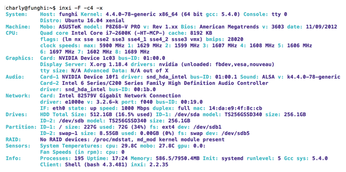 Figure 1: "Extensive" is probably the best description of what inxi bundles into its system overview here.
Figure 1: "Extensive" is probably the best description of what inxi bundles into its system overview here.
[...]