Simplifying SSH
Simplifying SSH
EasySSH lives up to its name and starts SSH connections at the click of a mouse.
Most experienced Linux users are familiar with Secure Shell (SSH), with some being regular users. The protocol supports encrypted connections with remote devices via TCP/IP according to the client-server principle. Typically, you connect to servers that do not have a graphical user interface (GUI). However, with the appropriate bandwidth, you can manage tools with a GUI using X forwarding.
Easier than SecPanel
Most Windows users are familiar with the PuTTY open source terminal emulator as an interface for SSH, whereas Linux users usually interface with SSH on the command line. Although PuTTY is also available for Linux, SecPanel [1], which has been under development for many years, has gained better acceptance in the Linux world (Figure 1).
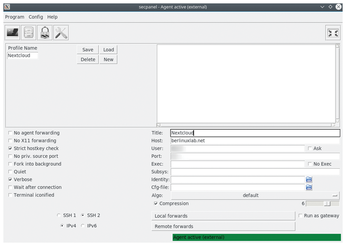 Figure 1: Although SecPanel offers more functions than EasySSH, it is also more complicated in daily use.
Figure 1: Although SecPanel offers more functions than EasySSH, it is also more complicated in daily use.
[...]