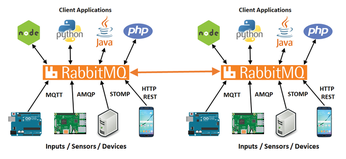Open source messaging middleware
RabbitMQ

© Lead Image © Tatiana Tushyna, 123RF.com
Connect multiple protocols and servers together on your IoT projects.
For Internet of Things (IoT) projects, there are a lot of different ways that sensors, devices, and client interfaces can be connected together. For many projects, using a simple Message Queue Telemetry Transport (MQTT) broker is all that you need. However, if you're trying to merge and build IoT projects that use both MQTT and Advanced Message Queue Protocol (AMQP), or you require a REST API, then you should take a look at RabbitMQ.
RabbitMQ [1] is an open source middleware solution that natively uses AMQP communications, but it has a good selection of plugins to support features like MQTT, MQTT WebSockets, HTTP REST API, and server-to-server communications (Figure 1).
[...]