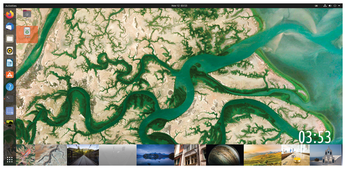Add Variety to your desktop
Newly Wallpapered
Don't let your desktop look boring. With the Variety wallpaper manager, you can easily set up a rotating selection of background images and other customized options.
Popular desktop environments under Linux usually come with a gallery of background images to give the desktop an individual touch. But over time, seeing the same old images while the computer boots up can become boring.
A few desktop environments, like KDE Plasma, have integrated a slideshow function to automatically rotate your desktop wallpaper at set intervals. However, most desktop interfaces under Linux do not offer this option. A simple solution to this problem is to install Variety [1], a tool that allows you to easily download and rotate different background images.
Installation
Many Linux distributions and some BSD derivatives come with the software already in their repositories. The project's GitHub page [2] also provides the source code from which the application can be built.
After downloading to your system, if you used the binary packages, you will find a starter in the desktop environment's menu tree. A click on this opens the software's Settings dialog where you first need to confirm the license. After doing so, the wizard creates an autostart entry on the system, which the application uses to load the background during startup. At the same time the routine drops an icon into the system tray of the desktop and opens the Preferences dialog. You can set up your individual configuration in this window (Figure 1).
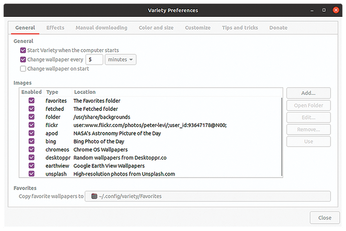 Figure 1: The Preferences dialog in Variety gives you many options for choosing and changing your desktop wallpaper.
Figure 1: The Preferences dialog in Variety gives you many options for choosing and changing your desktop wallpaper.
Preferences
In General, the first tab of the Preferences dialog, you define the time interval with which to change the wallpaper, whether the software is loaded at system start time, and the sources from which you want the program to load the background images. To help you with this, Bulgarian developer Peter Levi added numerous directories with publicly accessible online image collections. You will find photos from Google Earth and NASA, among other sources. They are all enabled by default, but unchecking individual list entries disables unwanted sources.
By pressing the Add button to the right of the list of image locations on the web and then selecting a new source, you can integrate your own image collection. To make individual images on the system accessible to Variety, press the Images button in this dialog and then select the desired images in the file manager. The Folder option lets you transfer the complete contents of a folder to the Variety list in the file manager.
In the Effects tab, you can change the way the image is displayed. For example, by checking a box, you can blur or pixelate background images or display color images in black and white. ImageMagick takes care of these effects, so when Variety is installed, this software is also installed on the mass storage device if it is not already there.
Quotes
Under Quotes in the Effects tab, you activate a display of changing quotes on the desktop. Variety pulls the text from various sources on the Internet. Alternatively, you can create your own collection of quotations in a text file.
You can search the collections of quotes by keyword and author and may choose to include only those that match the given criteria. On many distributions, you have to explicitly select a font in the quotes settings dialog once; otherwise only special characters will appear on the screen.
Optionally, you can display a digital clock and the current date on the desktop by checking a box in the Clock group at the bottom (Figure 2).
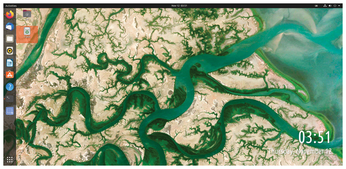 Figure 2: In addition to a choice of rotating background images, Variety gives you options for how to display the date and time.
Figure 2: In addition to a choice of rotating background images, Variety gives you options for how to display the date and time.
For further manual configuration of time and date settings, Variety's developer provides detailed documentation online. You can reach it directly from the Preferences dialog under the Effects tab.
Color and Size
The images used by Variety as wallpaper do not necessarily have to have the same resolution as the monitor. The software lets you define different selection criteria for the images to be displayed in the Color and size tab of the Preferences dialog.
You will usually want images in landscape format, but Variety also supports the use of images in portrait format. For low-resolution images, which are often found on the Internet, specify a minimum size, which is based on the screen resolution. This prevents images with too low a resolution from becoming blurred when over-magnified.
Basically Variety adjusts the image to the current resolution of the screen by cropping. The program avoids unsightly bars at the edges or distorting of images. Unlike many other desktop background applications, Variety does not display content in a stretched or compressed form. You can also make the software display only those images that contain a high percentage of a certain color.
Tips
In the Tips and Tricks tab, you will find more detailed information about the application, for example, how to use it on the command line. In addition, developer Peter Levi provides a detailed changelog. In this tab you can also access the program's website directly, contact the developer, and find a link to a donation option.
The software automatically adds itself to the system tray at startup time. You can also use the program as an image viewer. In the corresponding context menu, which can be opened by right-clicking on the Variety icon, you can also open the Preferences dialog at any time and modify various options. The selection function is a special feature: After checking Wallpaper Selection, the program will show a reduced view of all image files in the current folder. If you have downloaded images off the Internet, the images stored on the clipboard will also appear here. Click on one of the reduced images to enable it as a new wallpaper (Figure 3).
There are two options Previous and Next with which you can influence the image sequence manually. To make modifications in the image file folder, click on the file path shown in the context menu. The routine now opens the file manager with the target path and closes Variety. You can add new images to the folder or delete old ones without causing problems with the background image display.
Conclusions
Variety currently offers what is probably the most flexible solution for customizing your desktop background. Regardless of the distribution and desktop environment you use, the software is very stable and avoids excessive resource consumption. By cropping the backgrounds to ensure they display correctly, Variety eliminates the need to adjust desktop backgrounds to the screen resolution. The software is therefore perfectly suited for creative users who expect more from their desktops.
Infos
- Variety homepage: https://peterlevi.com/variety/
- Variety GitHub project page: https://github.com/varietywalls/variety