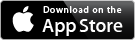The Basics of Version Control
Command Line – Git Version Control

© Lead Image © Raul Franganillo Fernandez, 123RF.com
If you develop open source software, you need to know how to use Git. Information on Git fills books, but this basic overview will get you started with a vital open source development tool.
If Linus Torvalds were not already famous for Linux, he would be almost as famous for Git [1]. Within a few years of its first release in 2005, Git had become the dominant version control system in free software, replacing CVS and eclipsing rivals like Mercurial. Part of Git's popularity is no doubt due to Torvalds' own reputation, but a large part is also its highly organized structure: Every copy of Git is a complete repository with history and version-tracking tools that operates without a network or centralized server, giving it unmatched flexibility.
Torvalds began Git after BitKeeper, the proprietary version control system that the Linux kernel project had begun using in 2002, withdrew permission to use it freely, claiming that Andrew Tridgell had reverse engineered another version control system from it [2]. Because version control is a necessity for development, Git was functional within a few weeks. Torvalds jokes that "git" is English slang for an unpleasant person, and the command is therefore named for himself, just as Linux is [3]. More obviously, "git" is the pronunciation of "get" in some American dialects. The truth is, after a few months, Torvalds passed maintenance of the project over to Junio Hamano, and Git has continued to grow in complexity ever since.
Git's basic purpose is to create an environment for developing files – usually code, but sometimes text as well. Entire books have been written about Git, but here is an overview to get you oriented. For all the detail, the basics are actually simple and become more so with practice.
[...]
Buy this article as PDF
(incl. VAT)
Buy Linux Magazine
Subscribe to our Linux Newsletters
Find Linux and Open Source Jobs
Subscribe to our ADMIN Newsletters
Support Our Work
Linux Magazine content is made possible with support from readers like you. Please consider contributing when you’ve found an article to be beneficial.

News
-
openSUSE Tumbleweed Ditches AppArmor for SELinux
If you're an openSUSE Tumbleweed user, you can expect a major change to the distribution.
-
Plasma 6.3 Now Available
Plasma desktop v6.3 has a couple of pretty nifty tricks up its sleeve.
-
LibreOffice 25.2 Has Arrived
If you've been hoping for a release that offers more UI customizations, you're in for a treat.
-
TuxCare Has a Big AlmaLinux 9 Announcement in Store
TuxCare announced it has successfully completed a Security Technical Implementation Guide for AlmaLinux OS 9.
-
First Release Candidate for Linux Kernel 6.14 Now Available
Linus Torvalds has officially released the first release candidate for kernel 6.14 and it includes over 500,000 lines of modified code, making for a small release.
-
System76 Refreshes Meerkat Mini PC
If you're looking for a small form factor PC powered by Linux, System76 has exactly what you need in the Meerkat mini PC.
-
Gnome 48 Alpha Ready for Testing
The latest Gnome desktop alpha is now available with plenty of new features and improvements.
-
Wine 10 Includes Plenty to Excite Users
With its latest release, Wine has the usual crop of bug fixes and improvements, along with some exciting new features.
-
Linux Kernel 6.13 Offers Improvements for AMD/Apple Users
The latest Linux kernel is now available, and it includes plenty of improvements, especially for those who use AMD or Apple-based systems.
-
Gnome 48 Debuts New Audio Player
To date, the audio player found within the Gnome desktop has been meh at best, but with the upcoming release that all changes.