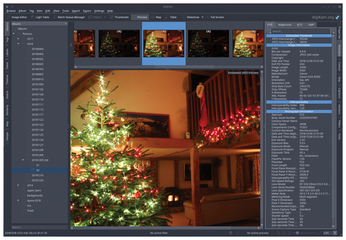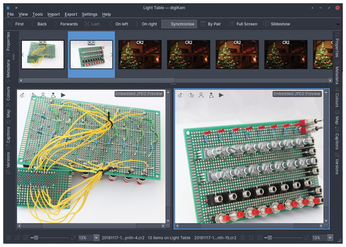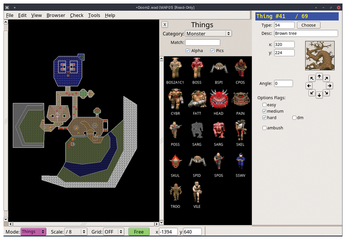FOSSPicks
digiKam 6
We're looking at three major releases from long-lived KDE applications in this issue: Kdenlive and KStars (see earlier), and now digiKam 6. While we've never previously mentioned Kdenline, we did feature digiKam almost two years ago with the release of digiKam 5, and it's fantastic to report on its strong and continued development. And digiKam 6 is a fantastic release, albeit one that focuses on managing your collection rather than editing photos. Top of its new features is the updated ability to list video files alongside your photos. This may seem a little divergent for a photo management tool, but it makes a lot of sense.
Many of us take both photos and videos from the same device and keep them in the same folders. It's even what you expect when you browse your media on a phone. The digiKam developers have been playing with this idea for some time, but they've finally settled on a back-end solution that uses FFmpeg to generate the thumbnails. You wouldn't want to use digiKam to view or edit them (and you can't), but it's handy seeing your content all in one place, and it follows a similar model to that used by many other photo management applications.
Improving photo management further, you can now drag and drop thumbnails within a collection to create your own ad hoc order. This work stemmed from a 2004 bug report, when other photo management applications, including Kalbum, already offered this feature. It's particularly useful if you want to create a presentation or create an album for someone else. Thanks to Yingjie Liu and the Google Summer of Code project, you can now move around thumbnails using manual mode with the latest release.
To get more photos into your collection, there's also lots of new support for RAW image formats, as this is the format used by most professionals and ambitious amateurs. We certainly found it picked up our new Canon CR2 images without issue. New iPhone, Samsung, Huawei, and Sony phones, and even PARROT and DJI drones, are supported. In addition, digiKam generated preview thumbnails for our huge collection quicker than darktable. Sharing also has become easier thanks to integrated OAuth and support for extra online services, including Pinterest, OneDrive, and Box.
There was a time where digiKam was trying to be both an excellent photo and album manager and a brilliant and capable photo editor. With the rise of edit-specific applications like RawTherapee and darktable, it's no longer quite so important that one application does it all. We think the digiKam developers understand this. DigiKam excels at letting you manage huge collections, including integrated Marble for geolocation, excellent similarity processing to catch duplicates, and even face recognition. With this new release, these management functions are better than ever. As Linux users, we've never had free photo management and editing software so good, and it's at a point where just a couple of free and open source applications can rival proprietary offerings. If that isn't enough, you can now even recommend digiKam to your Windows using friends and family, thanks to its new and quickly developing Windows version.
Project Website
Doom editor
Eureka
Only after a significant amount of time has passed can you really begin to assess whether something is an art form. Video games seem to be passing that threshold, with titles like Doom still demanding our attention even a quarter of a century after their original releases. This trailblazing first-person shooter is still being played, modified, reverse-engineered, and ported to modern systems, which this excellent level editor proves. When it launches, Eureka starts off by asking for the location of your local Doom installation's WAD file. This file will be familiar to anyone still tinkering with Doom, because it contains all the level details and defines which version of Doom you're playing. Third-party engines can often load multiple releases, as well as user-created WAD files, and this is exactly what you can create using the Eureka editor.
With your WAD file loaded, you see a top-down view of its entire layout. You can now select a vertex used to build the model and adjust its location. You can then switch between vertices, sectors, linedefs, and things with the drop-down menu on the bottom left. The parameter view on the right changes depending on what type of element you've selected. In Things mode, for instance, you can select individual monsters and adjust their difficulty, whether they're going to ambush the player, and their location, as well as their type. Select type to see all the possibilities for your objects from a huge palette of images. There are similar browsers for textures and "flat" elements used within the game. However, the best feature appears when you select Toggle 3D View from the View menu. This reveals a full first-person rendering of your level, and you can move about this and select various elements just as you can with the flat editor.
Project Website
Buy this article as PDF
(incl. VAT)
Buy Linux Magazine
Subscribe to our Linux Newsletters
Find Linux and Open Source Jobs
Subscribe to our ADMIN Newsletters
Support Our Work
Linux Magazine content is made possible with support from readers like you. Please consider contributing when you’ve found an article to be beneficial.

News
-
TUXEDO Computers Unveils Linux Laptop Featuring AMD Ryzen CPU
This latest release is the first laptop to include the new CPU from Ryzen and Linux preinstalled.
-
XZ Gets the All-Clear
The back door xz vulnerability has been officially reverted for Fedora 40 and versions 38 and 39 were never affected.
-
Canonical Collaborates with Qualcomm on New Venture
This new joint effort is geared toward bringing Ubuntu and Ubuntu Core to Qualcomm-powered devices.
-
Kodi 21.0 Open-Source Entertainment Hub Released
After a year of development, the award-winning Kodi cross-platform, media center software is now available with many new additions and improvements.
-
Linux Usage Increases in Two Key Areas
If market share is your thing, you'll be happy to know that Linux is on the rise in two areas that, if they keep climbing, could have serious meaning for Linux's future.
-
Vulnerability Discovered in xz Libraries
An urgent alert for Fedora 40 has been posted and users should pay attention.
-
Canonical Bumps LTS Support to 12 years
If you're worried that your Ubuntu LTS release won't be supported long enough to last, Canonical has a surprise for you in the form of 12 years of security coverage.
-
Fedora 40 Beta Released Soon
With the official release of Fedora 40 coming in April, it's almost time to download the beta and see what's new.
-
New Pentesting Distribution to Compete with Kali Linux
SnoopGod is now available for your testing needs
-
Juno Computers Launches Another Linux Laptop
If you're looking for a powerhouse laptop that runs Ubuntu, the Juno Computers Neptune 17 v6 should be on your radar.