Turn Your Android Device into an FTP Server with SwiFTP

Productivity Sauce
Say you need to share documents stored on your Android device with several users. Or perhaps you want to download photos and upload music files without fiddling with USB or Bluetooth connections. Install and run the SwiFTP FTP server on the Android device, and you (as well as other users) can access files from any machine via the FTP protocol.
You can install SwiFTP from the Android Market or directly from the project's Web site. Configuring SwiFTP is ridiculously easy. Launch the server, press the Setup button, and specify the desired user name and password. If necessary, you can also change the default port and directory. Press Save to save the settings, then press Start to launch the server. If you want to keep tabs on the server's activity, you can also enable server logging by ticking the Server log enabled check box. With the server up and running, note its address displayed in the Server URL field and use an FTP client on your machine to access files on your Android device. SwiFTP may not replace a dedicated USB or Bluetooth connection, but it can come in rather handy when you need to transfer and share files with consummate ease.
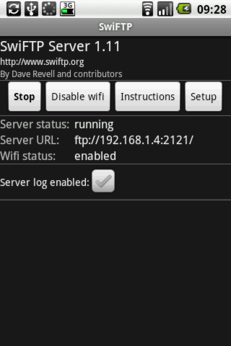
Using Swiftp as an FTP server on my HTC Evo for my Windows 7 FTP client
o_O