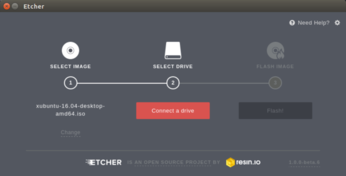Burn Image Files with Style Using Etcher

Productivity Sauce
Many Linux distributions nowadays are distributed as ISO or IMG images, and you need a specialized tool to burn them onto SD cards or USB drives. On Linux, you have several utilities at your disposal, but probably none of them can compete with Etcher when it comes to simplicity and user-friendliness. This one-trick pony features a sleek interface, which will appeal to Linux beginners and all users who appreciate well-designed pleasing interfaces.
Appearance is not Etcher's only attraction, though. The tool is designed to make it easy to select the correct destination drive, which prevents major disasters like burning an image on the wrong disk. Etcher also performs validation, ensuring that the destination drive is healthy and the image has been burned correctly. Considering what it does, the utility is quite large in size, but it's a small price to pay if you are looking for a user-friendly and supremely easy to use tool for burning images. To burn an image with Etcher, grab the appropriate executable from the project's website, and run the downloaded binary as root, for example: sudo ./Etcher-linux-x64.AppImage. Then simply follow the required steps.
comments powered by DisqusSubscribe to our Linux Newsletters
Find Linux and Open Source Jobs
Subscribe to our ADMIN Newsletters
Support Our Work
Linux Magazine content is made possible with support from readers like you. Please consider contributing when you’ve found an article to be beneficial.

News
-
Mozilla Plans to AI-ify Firefox
With a new CEO in control, Mozilla is doubling down on a strategy of trust, all the while leaning into AI.
-
Gnome Says No to AI-Generated Extensions
If you're a developer wanting to create a new Gnome extension, you'd best set aside that AI code generator, because the extension team will have none of that.
-
Parrot OS Switches to KDE Plasma Desktop
Yet another distro is making the move to the KDE Plasma desktop.
-
TUXEDO Announces Gemini 17
TUXEDO Computers has released the fourth generation of its Gemini laptop with plenty of updates.
-
Two New Distros Adopt Enlightenment
MX Moksha and AV Linux 25 join ranks with Bodhi Linux and embrace the Enlightenment desktop.
-
Solus Linux 4.8 Removes Python 2
Solus Linux 4.8 has been released with the latest Linux kernel, updated desktops, and a key removal.
-
Zorin OS 18 Hits over a Million Downloads
If you doubt Linux isn't gaining popularity, you only have to look at Zorin OS's download numbers.
-
TUXEDO Computers Scraps Snapdragon X1E-Based Laptop
Due to issues with a Snapdragon CPU, TUXEDO Computers has cancelled its plans to release a laptop based on this elite hardware.
-
Debian Unleashes Debian Libre Live
Debian Libre Live keeps your machine free of proprietary software.
-
Valve Announces Pending Release of Steam Machine
Shout it to the heavens: Steam Machine, powered by Linux, is set to arrive in 2026.