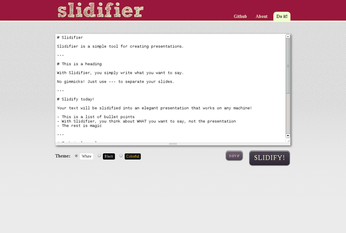Create Web-based Presentations with Slidifier

Productivity Sauce
In this day and age, creating presentations with desktop tools like LibreOffice Impression feels somewhat old school. Not only that, but the full-blown applications are overkill in most situations, especially if you prefer to keep your presentation simple and free from all the fluff like fancy transitions and flashy graphics. In this case, Slidifier may be a much better tool for the job. This web-based application allows you to create and run presentations using a browser, which means that you can work on your slides from any machine. More importantly, Slidifer uses a subset of the Markdown markup to create and format slides, which dramatically simplifies the otherwise daunting task of creating presentations.
Installing Slidifier on your own server or hosted service is not particularly difficult. Grab the latest code from the project's GitHub repository, unpack the downloaded archive, rename the resulting directory to slidifier, and move it to the document root of your server. Create then a MySQL database for use with Slidifier, then use the create-slidifier.sql file in the slidifier/sql directory to add the slideshows table to the database. Open then the slidifier/php/conf/db.php file in a text editor and specify the required database connection info. Save the file, and Slidifier is ready to go. Point your browser to http://127.0.0.1/slidifier (replace 127.0.0.1 with the actual IP address of your server), and you should see Slidifier in all its beauty. The default sample presentation provides a good starting point, and you shouldn't have problems figuring out the basics. Once you've finished working on your presentation, select one of the available themes, and press the Slidify button to preview the slides. To run the presentation in the full-screen mode, press the F11 key, and you use the left and right arrow keys to navigate through the slides. To exit presentation, press the Esc key. Hit then the Save button to save the presentation and note its URL, so you can access and edit it later. The application also generates a read-only URL for the presentation, which can come in handy when you want to share the presentation with other users.
comments powered by DisqusSubscribe to our Linux Newsletters
Find Linux and Open Source Jobs
Subscribe to our ADMIN Newsletters
Support Our Work
Linux Magazine content is made possible with support from readers like you. Please consider contributing when you’ve found an article to be beneficial.

News
-
Two New Distros Adopt Enlightenment
MX Moksha and AV Linux 25 join ranks with Bodhi Linux and embrace the Enlightenment desktop.
-
Solus Linux 4.8 Removes Python 2
Solus Linux 4.8 has been released with the latest Linux kernel, updated desktops, and a key removal.
-
Zorin OS 18 Hits over a Million Downloads
If you doubt Linux isn't gaining popularity, you only have to look at Zorin OS's download numbers.
-
TUXEDO Computers Scraps Snapdragon X1E-Based Laptop
Due to issues with a Snapdragon CPU, TUXEDO Computers has cancelled its plans to release a laptop based on this elite hardware.
-
Debian Unleashes Debian Libre Live
Debian Libre Live keeps your machine free of proprietary software.
-
Valve Announces Pending Release of Steam Machine
Shout it to the heavens: Steam Machine, powered by Linux, is set to arrive in 2026.
-
Happy Birthday, ADMIN Magazine!
ADMIN is celebrating its 15th anniversary with issue #90.
-
Another Linux Malware Discovered
Russian hackers use Hyper-V to hide malware within Linux virtual machines.
-
TUXEDO Computers Announces a New InfinityBook
TUXEDO Computers is at it again with a new InfinityBook that will meet your professional and gaming needs.
-
SUSE Dives into the Agentic AI Pool
SUSE becomes the first open source company to adopt agentic AI with SUSE Enterprise Linux 16.