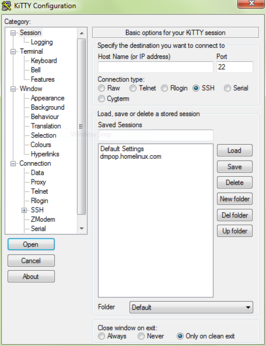Manage Remote Linux Machines from Windows Using KiTTY

Productivity Sauce
Need to connect to a remote Linux machine or server from a Windows computer? Then KiTTY is your best friend. This Telnet and SSH client is a fork of the popular PuTTY tool that offers several useful improvements.
For starters, KiTTY sports the portability mode which allows you to run the tool on a Windows machine without leaving any traces. To enable the portability mode, create a kitty.ini file in the same location as KiTTY, and add the following lines to the file:
[KiTTY] savemode=dir
KiTTY can save multiple session profiles, and the utility allows you to group sessions into folders, which can be useful for keeping tabs on profiles. The ability to handle URLs is another of KiTTY's handy features, and you can configure how the utility should treat links in the Window | Hyperlinks section.
Tired of entering login credentials every time you connect to a remote machine? KiTTY got you covered: in the Connection | Data section, you can specify auto-login details, and the utility uses them to log you in automatically when you connect to a remote machine.
KiTTY also lets you temporarily disable keyboard input to avoid accidental typing, and you can use the Ctrl+F9 keyboard shortcut to toggle keyboard input.
These are just a few of KiTTY's highlights, but the utility has a raft of other neat features that make it a perfect tool for managing remote Linux machines.
comments powered by DisqusSubscribe to our Linux Newsletters
Find Linux and Open Source Jobs
Subscribe to our ADMIN Newsletters
Support Our Work
Linux Magazine content is made possible with support from readers like you. Please consider contributing when you’ve found an article to be beneficial.

News
-
Debian Unleashes Debian Libre Live
Debian Libre Live keeps your machine free of proprietary software.
-
Valve Announces Pending Release of Steam Machine
Shout it to the heavens: Steam Machine, powered by Linux, is set to arrive in 2026.
-
Happy Birthday, ADMIN Magazine!
ADMIN is celebrating its 15th anniversary with issue #90.
-
Another Linux Malware Discovered
Russian hackers use Hyper-V to hide malware within Linux virtual machines.
-
TUXEDO Computers Announces a New InfinityBook
TUXEDO Computers is at it again with a new InfinityBook that will meet your professional and gaming needs.
-
SUSE Dives into the Agentic AI Pool
SUSE becomes the first open source company to adopt agentic AI with SUSE Enterprise Linux 16.
-
Linux Now Runs Most Windows Games
The latest data shows that nearly 90 percent of Windows games can be played on Linux.
-
Fedora 43 Has Finally Landed
The Fedora Linux developers have announced their latest release, Fedora 43.
-
KDE Unleashes Plasma 6.5
The Plasma 6.5 desktop environment is now available with new features, improvements, and the usual bug fixes.
-
Xubuntu Site Possibly Hacked
It appears that the Xubuntu site was hacked and briefly served up a malicious ZIP file from its download page.