Turn Your Android Device into an FTP Server with SwiFTP

Productivity Sauce
Say you need to share documents stored on your Android device with several users. Or perhaps you want to download photos and upload music files without fiddling with USB or Bluetooth connections. Install and run the SwiFTP FTP server on the Android device, and you (as well as other users) can access files from any machine via the FTP protocol.
You can install SwiFTP from the Android Market or directly from the project's Web site. Configuring SwiFTP is ridiculously easy. Launch the server, press the Setup button, and specify the desired user name and password. If necessary, you can also change the default port and directory. Press Save to save the settings, then press Start to launch the server. If you want to keep tabs on the server's activity, you can also enable server logging by ticking the Server log enabled check box. With the server up and running, note its address displayed in the Server URL field and use an FTP client on your machine to access files on your Android device. SwiFTP may not replace a dedicated USB or Bluetooth connection, but it can come in rather handy when you need to transfer and share files with consummate ease.
Comments
comments powered by DisqusSubscribe to our Linux Newsletters
Find Linux and Open Source Jobs
Subscribe to our ADMIN Newsletters
Support Our Work
Linux Magazine content is made possible with support from readers like you. Please consider contributing when you’ve found an article to be beneficial.

News
-
Parrot OS Switches to KDE Plasma Desktop
Yet another distro is making the move to the KDE Plasma desktop.
-
TUXEDO Announces Gemini 17
TUXEDO Computers has released the fourth generation of its Gemini laptop with plenty of updates.
-
Two New Distros Adopt Enlightenment
MX Moksha and AV Linux 25 join ranks with Bodhi Linux and embrace the Enlightenment desktop.
-
Solus Linux 4.8 Removes Python 2
Solus Linux 4.8 has been released with the latest Linux kernel, updated desktops, and a key removal.
-
Zorin OS 18 Hits over a Million Downloads
If you doubt Linux isn't gaining popularity, you only have to look at Zorin OS's download numbers.
-
TUXEDO Computers Scraps Snapdragon X1E-Based Laptop
Due to issues with a Snapdragon CPU, TUXEDO Computers has cancelled its plans to release a laptop based on this elite hardware.
-
Debian Unleashes Debian Libre Live
Debian Libre Live keeps your machine free of proprietary software.
-
Valve Announces Pending Release of Steam Machine
Shout it to the heavens: Steam Machine, powered by Linux, is set to arrive in 2026.
-
Happy Birthday, ADMIN Magazine!
ADMIN is celebrating its 15th anniversary with issue #90.
-
Another Linux Malware Discovered
Russian hackers use Hyper-V to hide malware within Linux virtual machines.

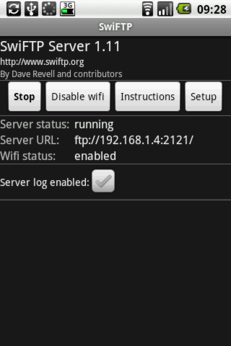
Using Swiftp as an FTP server on my HTC Evo for my Windows 7 FTP client
o_O