Turn a Plug Computer into a Full-fledged Server with Amahi

Productivity Sauce
A plug computer sounds like such a good idea, until you realize that before you can actually put it to some practical use, you need to install and configure some software and applications -- a task that requires time and technical skills. Fortunately, the recently announced Amahi Plug Edition solution provides a better and easier way to turn a plug computer into a useful device. As you might have guessed, Amahi Plug Edition is a version of their Amahi open source server solution optimized for the Plug Computer platform. Amahi is a Linux-based home server solution which is both easy to deploy and maintain. Moreover, it allows you to choose among dozens of available applications (e.g., WordPress, DokuWiki, Joomla, Webmin, and many more coming up) and install them with a single mouse click. And the newly released solution brings the power of Amahi to plug computers.
The Amahi developers are working with hardware partners to develop a plug computer that comes with Amahi preinstalled, but if you own a plug computer you can install Amahi on it yourself. I had a spare TonidoPlug lying around, so I decided to give it a try. The good news is that Amahi runs off a USB device, it doesn't replace the software installed on your plug computer's internal storage. Better yet, the installation procedure itself is not particularly complicated and it's described in detail on the project's wiki.
To get started, download the rootfs archive and an installation script, then use the downloaded script to create a bootable USB device containing the system. Attach the created USB device to your plug computer and boot it (make sure that the plug computer is set to boot from an external USB device). Point then the browser to http://plug_computer_ip_address:2000 to start the installation. Before you can install Amahi, you describe your settings and obtain a unique installation code, by creating a so-called HDA profile (HDA stands for Home Digital Assistant, which is a term used to describe an Amahi server) with amahi.org. This connects your Amahi HDA to your Amahi.org account, which lets you monitor and manage your device via the Web. When registering, pay particular attention to the network settings, including the correct gateway and your HDA's IP addresses. You can choose any domain you want for your home network. Once the HDA profile has been created, enter the install code to the Amahi installer, press the Submit button, and wait till the installation is completed. Reboot the plug computer when prompted, and you are done.
Next, point your browser to http://HDA_ip_address and log in using the default user name and password (admin/amahi). Before you install any applications, you can optionally enable the built-in DCHP server and disable any other DCHP servers on your network. Switch then to the Apps | Available section, pick the application you like. Before you hit the Install button, though, you should check whether the selected application will run on the plug computer, as the team is working on the compatibility list. To do this, visit the SP Apps wiki page, and make sure that the application you want to install is in the Working Applications list.
I haven't yet examined Amahi more thoroughly, but I like what I saw so far. The only annoyance is that Amahi works best when its own DCHP server is enabled, but I was told by the Amahi team that they are aware of the issue and are working hard on a solution.
Further info: Amahi for the Marvell Plug Computer released
Comments
comments powered by DisqusSubscribe to our Linux Newsletters
Find Linux and Open Source Jobs
Subscribe to our ADMIN Newsletters
Support Our Work
Linux Magazine content is made possible with support from readers like you. Please consider contributing when you’ve found an article to be beneficial.

News
-
KDE Unleashes Plasma 6.5
The Plasma 6.5 desktop environment is now available with new features, improvements, and the usual bug fixes.
-
Xubuntu Site Possibly Hacked
It appears that the Xubuntu site was hacked and briefly served up a malicious ZIP file from its download page.
-
LMDE 7 Now Available
Linux Mint Debian Edition, version 7, has been officially released and is based on upstream Debian.
-
Linux Kernel 6.16 Reaches EOL
Linux kernel 6.16 has reached its end of life, which means you'll need to upgrade to the next stable release, Linux kernel 6.17.
-
Amazon Ditches Android for a Linux-Based OS
Amazon has migrated from Android to the Linux-based Vega OS for its Fire TV.
-
Cairo Dock 3.6 Now Available for More Compositors
If you're a fan of third-party desktop docks, then the latest release of Cairo Dock with Wayland support is for you.
-
System76 Unleashes Pop!_OS 24.04 Beta
System76's first beta of Pop!_OS 24.04 is an impressive feat.
-
Linux Kernel 6.17 is Available
Linus Torvalds has announced that the latest kernel has been released with plenty of core improvements and even more hardware support.
-
Kali Linux 2025.3 Released with New Hacking Tools
If you're a Kali Linux fan, you'll be glad to know that the third release of this famous pen-testing distribution is now available with updates for key components.
-
Zorin OS 18 Beta Available for Testing
The latest release from the team behind Zorin OS is ready for public testing, and it includes plenty of improvements to make it more powerful, user-friendly, and productive.

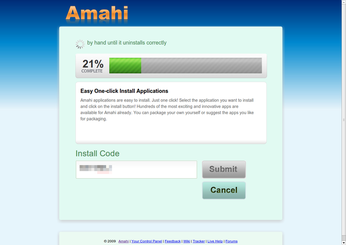
Great info