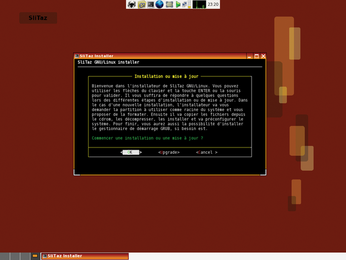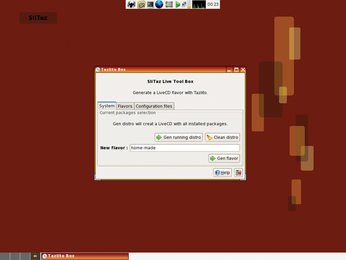Slim and sleek Linux distro
Hard-Disk Install
Although SliTaz is a Live CD Linux distribution, you can install it easily on your hard disk, and the distribution includes its own graphical installer that makes the installation process a breeze (Figure 4). Unfortunately, the SliTaz Installer is in French (the developers plan to fix this issue soon), but it's so easy to use that you should be able to figure out most of its options.
Before you can install SliTaz onto a hard disk, make sure that it has a separate ext3 partition. If it doesn't, you can use the GParted disk partitioner to create one. Launch the SliTaz Installer tool and press OK in the first screen to choose the option to install SliTaz. In the next screen, specify the installation partition; press the List button to display a list of available partitions. To begin the installation, press OK. After the installation is complete, the system prompts you to choose where to install the GRUB bootloader. After you choose the default option, you are done.
Tazpkg
One of the major advantages of installing SliTaz on the hard disk is that it allows you to tweak the system and install additional applications. To do the latter, SliTaz provides its own package manager called Tazpkg. Similar to apt-get on Debian, Tazpkg allows you to install and manage packages on your system easily.
To install a package with Tazpkg, launch the package manager by choosing System Tools | Package manager from the SliTaz menu. To become root, use the su command, then run the recharge command to refresh the list of packages available on the official mirror. To see whether the mirror contains the package you want to install, you can use the search command, for example:
search abiword
Alternatively, you can view a list of all packages available on the mirror with the list-mirror command. The get-install command lets you install the package you want:
get-install abiword
To remove installed packages from your system, use the remove command:
remove abiword
Two other useful commands are clean-cache and upgrade, which allow you to remove .tazpkg packages downloaded to the cache and upgrade the installed packages, respectively.
Although the list of available SliTaz packages is rather short compared with mainstream distributions such as Ubuntu or Mandriva, it does contain a few useful packages, including the Sylpheed email client, the Pidgin IM application, and the Inkscape vector graphics editor, as well as GCC, make, Perl, Python, and an assortment of utilities. The cooking version of SliTaz provides access to even more packages, including the HomeBank personal finance manager, the NoteCase note manager, the XSane scanning front end, and others.
After you've tweaked the system to your liking and installed the packages you need, you can turn it into a customized version of the SliTaz Live CD. To do so, use Tazlito [5], SliTaz's easy-to-use distribution remastering tool, which can generate a ready-to-use .iso image based on your current system (Figure 5). To launch the tool, choose SliTaz Menu | System Tools | Tazlito LiveCD Tool and press the Gen running distro button. It takes Tazlito about 5-10 minutes (or longer, depending on how many packages you have installed on your system) to generate the .iso image, which you can then burn onto a CD.
Tazlito has other clever tricks up its sleeve. For example, you can create a ready-to-burn disk image from the list of available SliTaz derivatives called flavors. To do this, switch to the Flavors section on the SliTaz LiveCD Tool and press the Recharge list button to refresh the list of available flavors. To view the list of SliTaz flavors, press List flavors, then pick the one you want and enter its name in the field. Next, press the Get flavor button to obtain the required configuration files, and press Gen flavor distro to generate an ISO image of the flavor. You can use Tazlito to burn the generated image to a CD, but this command is not accessible through the Tazlito LiveCD Tool, so you have to run the tazlito burn-iso command in the terminal.
Finally, SliTaz has yet another tool that deserves a brief mention. Although you can use third-party tools such as UNetbootin to create a bootable SliTaz USB stick, SliTaz comes with its own tool, TazUSB, that lets you install SliTaz on a USB stick. When you want to boot SliTaz on a machine without a CD-ROM drive (e.g., netbooks like the Asus Eee PC or Acer Aspire One), this utility can come in handy. TazUSB is a command-line tool, but it is easy to use. Just run the tazusb gen-liveusb /dev/name command (replace /dev/name with the actual USB device name), and TazUSB creates a ready-to-use bootable USB stick with SliTaz on it.
Final Word
Despite its size, SliTaz is a surprisingly well-featured Linux distribution. The hand-picked software selection will help you stay productive, and nifty tools like Tazpkg and Tazlito allow you to install additional packages and roll out your own version of SliTaz.
Of course, the diminutive size means there are some trade-offs. For example, SliTaz doesn't contain any wireless drivers – although you can add them with Tazpkg – which makes it less suitable for laptops.
But if you are looking for a distribution to revive an old PC or you want a bootable Linux CD handy, SliTaz is just the ticket.
Infos
- SliTaz: http://www.slitaz.org/en/
- UNetbootin: http://unetbootin.sourceforge.net/
- Grub4Dos: http://gna.org/projects/grub4dos/
- SliTaz installation wiki page: http://wiki.slitaz.org/doku.php?id=quickstart:winboot
- Tazlito: http://www.slitaz.org/en/doc/manuals/tazlito.en.html
« Previous 1 2
Buy this article as PDF
(incl. VAT)
Buy Linux Magazine
Subscribe to our Linux Newsletters
Find Linux and Open Source Jobs
Subscribe to our ADMIN Newsletters
Support Our Work
Linux Magazine content is made possible with support from readers like you. Please consider contributing when you’ve found an article to be beneficial.

News
-
Canonical Releases Ubuntu 24.04
After a brief pause because of the XZ vulnerability, Ubuntu 24.04 is now available for install.
-
Linux Servers Targeted by Akira Ransomware
A group of bad actors who have already extorted $42 million have their sights set on the Linux platform.
-
TUXEDO Computers Unveils Linux Laptop Featuring AMD Ryzen CPU
This latest release is the first laptop to include the new CPU from Ryzen and Linux preinstalled.
-
XZ Gets the All-Clear
The back door xz vulnerability has been officially reverted for Fedora 40 and versions 38 and 39 were never affected.
-
Canonical Collaborates with Qualcomm on New Venture
This new joint effort is geared toward bringing Ubuntu and Ubuntu Core to Qualcomm-powered devices.
-
Kodi 21.0 Open-Source Entertainment Hub Released
After a year of development, the award-winning Kodi cross-platform, media center software is now available with many new additions and improvements.
-
Linux Usage Increases in Two Key Areas
If market share is your thing, you'll be happy to know that Linux is on the rise in two areas that, if they keep climbing, could have serious meaning for Linux's future.
-
Vulnerability Discovered in xz Libraries
An urgent alert for Fedora 40 has been posted and users should pay attention.
-
Canonical Bumps LTS Support to 12 years
If you're worried that your Ubuntu LTS release won't be supported long enough to last, Canonical has a surprise for you in the form of 12 years of security coverage.
-
Fedora 40 Beta Released Soon
With the official release of Fedora 40 coming in April, it's almost time to download the beta and see what's new.