A Perl script controls Tmux configuration
Magical Window

Instead of manually rearranging windows in a development environment time and time again, the Tmux terminal multiplexer can restore them from a configuration script.
If you don't use a development environment such as Eclipse but mostly rely on the command line in a terminal, you will certainly be familiar with screen. Among other things, this legacy terminal utility ensures that, after network problems, the initiator of an aborted SSH session can continue without problems exactly where they stopped typing. The screen utility sits between users and applications running in the terminal and tricks the application into believing that an attentive user is still at the keyboard, even if they have long since left the office for a weekend break.
As you know, the Unix world has not stood still over the past 20 years, and a relatively young project named Tmux [2] has been set up to improve and replace Screen. Like Screen, Tmux offers the user several sessions, which in turn comprise windows; in Screen lingo, this does not mean desktop windows, but switchable text interfaces in the same terminal window. Using keyboard shortcuts, Tmux can subdivide each window again by creating vertically or horizontally arranged panes, all of which are visible at the same time (Figure 1).
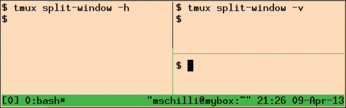 Figure 1: Two tmux commands divide the window into two horizontal panes, and then the right pane into two vertical panes.
Figure 1: Two tmux commands divide the window into two horizontal panes, and then the right pane into two vertical panes.
[...]
Buy this article as PDF
(incl. VAT)
Buy Linux Magazine
Subscribe to our Linux Newsletters
Find Linux and Open Source Jobs
Subscribe to our ADMIN Newsletters
Support Our Work
Linux Magazine content is made possible with support from readers like you. Please consider contributing when you’ve found an article to be beneficial.

News
-
Parrot OS Switches to KDE Plasma Desktop
Yet another distro is making the move to the KDE Plasma desktop.
-
TUXEDO Announces Gemini 17
TUXEDO Computers has released the fourth generation of its Gemini laptop with plenty of updates.
-
Two New Distros Adopt Enlightenment
MX Moksha and AV Linux 25 join ranks with Bodhi Linux and embrace the Enlightenment desktop.
-
Solus Linux 4.8 Removes Python 2
Solus Linux 4.8 has been released with the latest Linux kernel, updated desktops, and a key removal.
-
Zorin OS 18 Hits over a Million Downloads
If you doubt Linux isn't gaining popularity, you only have to look at Zorin OS's download numbers.
-
TUXEDO Computers Scraps Snapdragon X1E-Based Laptop
Due to issues with a Snapdragon CPU, TUXEDO Computers has cancelled its plans to release a laptop based on this elite hardware.
-
Debian Unleashes Debian Libre Live
Debian Libre Live keeps your machine free of proprietary software.
-
Valve Announces Pending Release of Steam Machine
Shout it to the heavens: Steam Machine, powered by Linux, is set to arrive in 2026.
-
Happy Birthday, ADMIN Magazine!
ADMIN is celebrating its 15th anniversary with issue #90.
-
Another Linux Malware Discovered
Russian hackers use Hyper-V to hide malware within Linux virtual machines.

