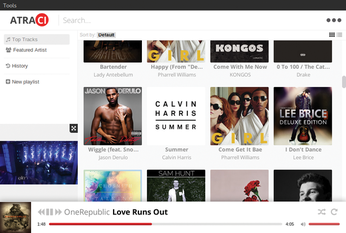YouTube jukebox without a browser
Music Box

YouTube offers more than just funny kitten movies; you will also find more than 60 million music videos. With a native YouTube client for Linux, you can use this online jukebox as conveniently as your local music collection.
Although access to many music videos is blocked in some countries, the huge YouTube archive still is an almost inexhaustible, permanently self-replenishing video jukebox. Accessing the service in a browser, though, is not really much fun, despite the fact that YouTube increasingly relies on HTML5 videos. Web movies still push the CPU load right up, consuming huge amounts of memory and wasting bandwidth for those who just want to listen to music. The following applications extract YouTube videos from the website.
Atraci
Atraci [1] combines the ability to play back YouTube movies with appropriate queries for metadata in iTunes, Last.fm, and SoundCloud. The application, which is coded in JavaScript and Node.js, shows images of covers and artists in search results and playlists (Figure 1) in the style of traditional audio players such as Rhythmbox or Amarok. In contrast to the classic music players, however, Atraci does not load its music from your computer's hard disk but takes it directly from YouTube as streamed video.
[...]
Buy this article as PDF
(incl. VAT)
Buy Linux Magazine
Subscribe to our Linux Newsletters
Find Linux and Open Source Jobs
Subscribe to our ADMIN Newsletters
Support Our Work
Linux Magazine content is made possible with support from readers like you. Please consider contributing when you’ve found an article to be beneficial.

News
-
LMDE 7 Now Available
Linux Mint Debian Edition, version 7, has been officially released and is based on upstream Debian.
-
Linux Kernel 6.16 Reaches EOL
Linux kernel 6.16 has reached its end of life, which means you'll need to upgrade to the next stable release, Linux kernel 6.17.
-
Amazon Ditches Android for a Linux-Based OS
Amazon has migrated from Android to the Linux-based Vega OS for its Fire TV.
-
Cairo Dock 3.6 Now Available for More Compositors
If you're a fan of third-party desktop docks, then the latest release of Cairo Dock with Wayland support is for you.
-
System76 Unleashes Pop!_OS 24.04 Beta
System76's first beta of Pop!_OS 24.04 is an impressive feat.
-
Linux Kernel 6.17 is Available
Linus Torvalds has announced that the latest kernel has been released with plenty of core improvements and even more hardware support.
-
Kali Linux 2025.3 Released with New Hacking Tools
If you're a Kali Linux fan, you'll be glad to know that the third release of this famous pen-testing distribution is now available with updates for key components.
-
Zorin OS 18 Beta Available for Testing
The latest release from the team behind Zorin OS is ready for public testing, and it includes plenty of improvements to make it more powerful, user-friendly, and productive.
-
Fedora Linux 43 Beta Now Available for Testing
Fedora Linux 43 Beta ships with Gnome 49 and KDE Plasma 6.4 (and other goodies).
-
USB4 Maintainer Leaves Intel
Michael Jamet, one of the primary maintainers of USB4 and Thunderbolt drivers, has left Intel, leaving a gaping hole for the Linux community to deal with.