Pi-Top – The missing manual
Pop the Top
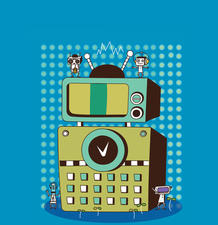
We provide some tips for working with Pi-Top – both for putting it together and for customizing and accessorizing it afterwards.
In the subculture that has grown up around the credit card-sized Raspberry Pi CPU [1], the star for 2015 is the Pi-Top [2]. A modular, do-it-yourself laptop made of mostly free hardware and software, the Pi-Top raised more than twice the target in its first fundraising campaign [3] and should reach well over three times the target in its second one [4]. "I've been very impressed with how far and how fast it's developed," says Eben Upton, the founder of Raspberry Pi, and he is far from the only one, as several thousand Pi-Tops have been shipped in the first month of doing business.
If you are a computer technician or an experienced member of the Maker movement [5], you will likely have few problems assembling a Pi-Top. The structure is simpler than that of most computers, and you might assemble it in less than an hour. However, if – like me – you have almost no experience with hardware, you will probably need more time.
Some people might welcome the chance to learn from their mistakes. However, for those who just want to get their Pi-Top up and running, here are some hints to make the experience quicker and smoother – not only in putting your new laptop together but also in customizing and accessorizing it afterwards.
[...]
Buy this article as PDF
(incl. VAT)
Buy Linux Magazine
Subscribe to our Linux Newsletters
Find Linux and Open Source Jobs
Subscribe to our ADMIN Newsletters
Support Our Work
Linux Magazine content is made possible with support from readers like you. Please consider contributing when you’ve found an article to be beneficial.

News
-
SUSE Dives into the Agentic AI Pool
SUSE becomes the first open source company to adopt agentic AI with SUSE Enterprise Linux 16.
-
Linux Now Runs Most Windows Games
The latest data shows that nearly 90 percent of Windows games can be played on Linux.
-
Fedora 43 Has Finally Landed
The Fedora Linux developers have announced their latest release, Fedora 43.
-
KDE Unleashes Plasma 6.5
The Plasma 6.5 desktop environment is now available with new features, improvements, and the usual bug fixes.
-
Xubuntu Site Possibly Hacked
It appears that the Xubuntu site was hacked and briefly served up a malicious ZIP file from its download page.
-
LMDE 7 Now Available
Linux Mint Debian Edition, version 7, has been officially released and is based on upstream Debian.
-
Linux Kernel 6.16 Reaches EOL
Linux kernel 6.16 has reached its end of life, which means you'll need to upgrade to the next stable release, Linux kernel 6.17.
-
Amazon Ditches Android for a Linux-Based OS
Amazon has migrated from Android to the Linux-based Vega OS for its Fire TV.
-
Cairo Dock 3.6 Now Available for More Compositors
If you're a fan of third-party desktop docks, then the latest release of Cairo Dock with Wayland support is for you.
-
System76 Unleashes Pop!_OS 24.04 Beta
System76's first beta of Pop!_OS 24.04 is an impressive feat.

