Tools for checking ACPI battery data
Fully Charged

Linux offers some useful command-line tools that leverage the ACPI power management framework to display detailed data on the status of a laptop battery.
The quality of life for any laptop owner depends on the battery maintaining enough charge to operate off the power grid. Eventually, however, you will see a message informing you that the charge has reached a minimum threshold, and you have to save your data quickly or else switch to mains mode to continue working while the battery charges in the background.
The data for the warning message come from the Advanced Configuration and Power Interface (ACPI) [1] [2]. ACPI, which first appeared in 1996, has now replaced its predecessor, Advanced Power Management (APM); the current version 6 dates from April 2015. (For more information on APM and ACPI check out TuxMobil [3] and the ACPI how-to [4].)
ACPI used to be a separate component in Linux, but the Linux kernel developers now maintain ACPI functionality within the framework of the Unified Extensible Firmware Interface (UEFI) [5]. Linux comes with some command-line tools that let you read information on battery status and health. For Debian and its derivatives, you'll need the acpi, acpid, and acpi-support-base packages.
Up to Linux 2.6.26, ACPI information was found on the proc filesystem [6] below /proc/acpi/ [7]. The developers have now reorganized the filesystem and have moved the information to /sys/class/power_supply/.
Checking on Power
Figure 1 shows power data for a Lenovo ThinkPad X 250 running Debian 8. The device has two batteries, one built-in and one replaceable, so the first command in Figure 1 reveals three power supplies: AC power, as well as the first and second batteries (BAT0 and BAT1).
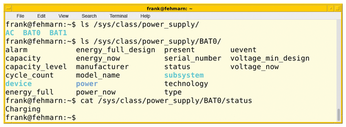 Figure 1: Using the sysfs pseudo filesystem, you can determine the available power supplies and discover detailed information on the power components.
Figure 1: Using the sysfs pseudo filesystem, you can determine the available power supplies and discover detailed information on the power components.
The following command in Figure 1:
cat /sys/class/power_supply/BAT0/status
outputs the contents of the .../BAT0/status file, which shows the status of BAT0. In this case, the command reveals that BAT0 is charging. The other possible messages are Discharging and Fully charged.
You can always obtain some basic information by parsing individual files in the /sys/class/power_supply/ directory. But finding and interpreting the data can cause some effort. A number of utilities make life easier and serve up the data in a human-readable format. These utilities include Upower [8], Acpi [9], and Acpitool [10], as well as the Intelligent Battery Monitor, Ibam [11].
All four programs provide information on the various power sources. Upower uses the --enumerate switch (short form: -e) (Listing 1); Acpi has two options: --ac-adapter (-a) and --battery (-b) (Listing 2).
Listing 1
Upower with enumerate
$ upower --enumerate /org/freedesktop/UPower/devices/line_power_AC /org/freedesktop/UPower/devices/battery_BAT0 /org/freedesktop/UPower/devices/battery_BAT1 /org/freedesktop/UPower/devices/DisplayDevice
Listing 2
Acpi Power Info
$ acpi --ac-adapter --battery Battery 0: Charging, 50%, 01:00:01 until charged Battery 1: Unknown, 75% Adapter 0: on-line
Acpitool provides a compact overview (Listing 3). Whereas Upower only lists the individual energy sources, Acpi and Acpitool provide more details.
Listing 3
Overview in Acpitool
$ acpitool Battery #1 : Unknown, 75.35% Battery #2 : Charging, 50.98%, 00:59:05 AC adapter : online Thermal info: <not available>
If the output in the terminal does not appeal to you, most Linux desktop systems provide a tool for monitoring power usage (Figure 2).
Details
If you call Upower with the --show-info (-i) option and the name of the power source, it displays all the matching details. The --dump (-d) switch lists the details for all the power sources.
Listing 4 shows the results for the second battery in the device. In addition to the manufacturer, the model, the serial number, and the type – a lithium-ion battery in this case – Upower lists more specifications that are useful for everyday operations. Among other things, it shows the battery's charge capacity (only around 90 percent here). Designed for a capacity of 71Wh, the battery now only manages 64Wh due to its advanced age. The time to full line shows that it will take around 90 minutes to fully charge the battery.
Listing 4
Details in Upower
$ upower --show-info /org/freedesktop/UPower/devices/battery_BAT1
native-path: BAT1
vendor: SANYO
model: 45N1777
serial: 27945
power supply: yes
updated: Tue May 9, 2017 11:24:13 CEST (1 seconds ago)
has history: yes
has statistics: yes
battery
present: yes
rechargeable: yes
state: Charging
warning-level: none
energy: 34.2 Wh
energy-empty: 0 Wh
energy-full: 64 Wh
energy-full-design: 71.28 Wh
energy-rate: 21.177 W
voltage: 11.566 V
time to full: 1.4 hours
percentage: 53%
capacity: 89.7868%
technology: lithium-ion
icon-name: 'battery-good-charging-symbolic'
History (charge):
1494321853 53,000 charging
History (rate):
1494321853 21,177 charging
The acpi command provides less detail but at least enough information for a quick overview. Call acpi with the --details option (-i) enabled. The command in Listing 5 uses grep to limit the output to the information for the first battery (Battery 0).
Listing 5
Quick Overview in Acpi
$ acpi -i | grep "Battery 0" Battery 0: Charging, 56%, 1:18:07 AM until charged Battery 0: design capacity 6127 mAh, last full capacity 5502 mAh = 89%
For a complete overview of all power sources, call acpi --everything (short form -V) or acpitool -Be. In addition to the charge status of the batteries, the output includes the value of the temperature sensor, as well as information about the cooling system (Figure 3). You can retrieve the necessary information using the options --thermal (short form -t) or --cooling (short form -c).
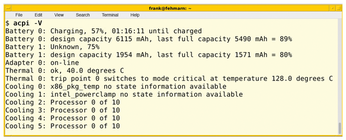 Figure 3: In addition to the information about power sources, Acpi provides data on the temperature sensor and cooling system.
Figure 3: In addition to the information about power sources, Acpi provides data on the temperature sensor and cooling system.
The --show-empty (-s) option tells acpi to show you devices that are not currently working. You can thus identify defective or improperly connected system components. The output in Listing 6 indicates that something is wrong with two batteries.
Listing 6
Diagnosing Battery Problems
$ acpi -s Battery 0: Unknown, 4% Battery 1: Charging, 75%, charging at zero rate -- will never fully charge.
Lifetime and Charging Duration
The Ibam tool calculates both the remaining lifetime and the probable charging time. Listing 7 shows a program call with the --battery option, which returns a remaining battery life of 19 minutes and forecasts a charging time of around 90 minutes.
Listing 7
Ibam: Checking Battery Time
$ ibam --battery Battery time left: 0:19:12 Charge time left: 1:34:48 Adapted charge time left: 1:34:48
For graphical output, combine Ibam with Gnuplot [12]. Ibam always stores the time values for the charge state locally below ~/.ibam/. The --plot option evaluates this data. You will see a Gnuplot window displaying the charge state (Figure 4), where the x axis represents the recorded charge state and the y axis shows the time.
Buy this article as PDF
(incl. VAT)
Buy Linux Magazine
Subscribe to our Linux Newsletters
Find Linux and Open Source Jobs
Subscribe to our ADMIN Newsletters
Support Our Work
Linux Magazine content is made possible with support from readers like you. Please consider contributing when you’ve found an article to be beneficial.

News
-
Canonical Releases Ubuntu 24.04
After a brief pause because of the XZ vulnerability, Ubuntu 24.04 is now available for install.
-
Linux Servers Targeted by Akira Ransomware
A group of bad actors who have already extorted $42 million have their sights set on the Linux platform.
-
TUXEDO Computers Unveils Linux Laptop Featuring AMD Ryzen CPU
This latest release is the first laptop to include the new CPU from Ryzen and Linux preinstalled.
-
XZ Gets the All-Clear
The back door xz vulnerability has been officially reverted for Fedora 40 and versions 38 and 39 were never affected.
-
Canonical Collaborates with Qualcomm on New Venture
This new joint effort is geared toward bringing Ubuntu and Ubuntu Core to Qualcomm-powered devices.
-
Kodi 21.0 Open-Source Entertainment Hub Released
After a year of development, the award-winning Kodi cross-platform, media center software is now available with many new additions and improvements.
-
Linux Usage Increases in Two Key Areas
If market share is your thing, you'll be happy to know that Linux is on the rise in two areas that, if they keep climbing, could have serious meaning for Linux's future.
-
Vulnerability Discovered in xz Libraries
An urgent alert for Fedora 40 has been posted and users should pay attention.
-
Canonical Bumps LTS Support to 12 years
If you're worried that your Ubuntu LTS release won't be supported long enough to last, Canonical has a surprise for you in the form of 12 years of security coverage.
-
Fedora 40 Beta Released Soon
With the official release of Fedora 40 coming in April, it's almost time to download the beta and see what's new.



