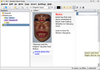To-do managers regulate appointments and tasks
Organizational Talent

© Lead Image © Javarman, 123RF.com
Busy people often keep busy calendars full of appointments and tasks. In order to keep an eye on things, Linux to-do-managers help manage the clutter in a controlled way.
Yellow sticky notes on your desk are becoming a thing of the past. Word has spread that computers manage appointments and projects far more flexibly and reliably. Instead of relying on a jumble of little notes, you can refer to a carefully managed digital to-do list. However, time-management applications vary considerably, so we decide to take a closer look at BasKet [1], Getting Things Gnome (GTG) [2], Makagiga [3], RedNotebook [4], and Task Coach [5].
Basic Information
Large project management systems are often based on a client-server architecture. Small Getting Things Done (GTD) managers usually only run on the desktop. The option to map out larger projects and integrate external resources is usually missing. However, to-do managers also need to manage different task groups, some of which consist of individual tasks.
Time management applications also need to make it possible to integrate external sources, such as documents that you need to complete a task. An easy-to-understand interface and the option to create backups are important features for any viable task management solution. I have picked five candidates out of the very extensive pool of GTD software (see the "Not Considered" box) and tested them for practicality.
[...]
Buy this article as PDF
(incl. VAT)
Buy Linux Magazine
Subscribe to our Linux Newsletters
Find Linux and Open Source Jobs
Subscribe to our ADMIN Newsletters
Support Our Work
Linux Magazine content is made possible with support from readers like you. Please consider contributing when you’ve found an article to be beneficial.

News
-
Debian Unleashes Debian Libre Live
Debian Libre Live keeps your machine free of proprietary software.
-
Valve Announces Pending Release of Steam Machine
Shout it to the heavens: Steam Machine, powered by Linux, is set to arrive in 2026.
-
Happy Birthday, ADMIN Magazine!
ADMIN is celebrating its 15th anniversary with issue #90.
-
Another Linux Malware Discovered
Russian hackers use Hyper-V to hide malware within Linux virtual machines.
-
TUXEDO Computers Announces a New InfinityBook
TUXEDO Computers is at it again with a new InfinityBook that will meet your professional and gaming needs.
-
SUSE Dives into the Agentic AI Pool
SUSE becomes the first open source company to adopt agentic AI with SUSE Enterprise Linux 16.
-
Linux Now Runs Most Windows Games
The latest data shows that nearly 90 percent of Windows games can be played on Linux.
-
Fedora 43 Has Finally Landed
The Fedora Linux developers have announced their latest release, Fedora 43.
-
KDE Unleashes Plasma 6.5
The Plasma 6.5 desktop environment is now available with new features, improvements, and the usual bug fixes.
-
Xubuntu Site Possibly Hacked
It appears that the Xubuntu site was hacked and briefly served up a malicious ZIP file from its download page.