Conveniently read system information with inxi-gui
Who Am I

© Photo by Kyle Glenn on Unsplash
Inxi gives users a comprehensive inventory of their system hardware – but only at the command line. Inxi-gui, a graphical front end, makes things a little more convenient.
The inxi command-line program provides detailed information about most of a computer's hardware components. To display the desired data, however, you need to pass in parameters to inxi in a terminal window. Inxi-gui [1], a small graphical front end for inxi [2] by the developers of the Korean-based HamoniKR Linux distribution (for Ubuntu, Linux Mint, and their derivatives), makes the whole process easier and faster.
Installation
To integrate inix-gui with your system, you can use the two commands from Listing 1. These commands simultaneously create a starter, which you can then click to run the program. Shortly, inxi-gui welcomes you with a self-explanatory interface without any gimmicks, listing various options one below the other (Figure 1).
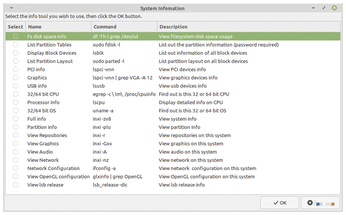 Figure 1: Restricting itself to essential elements, inxi-gui immediately finds the information you need about your system.
Figure 1: Restricting itself to essential elements, inxi-gui immediately finds the information you need about your system.
[...]
Buy this article as PDF
(incl. VAT)
Buy Linux Magazine
Subscribe to our Linux Newsletters
Find Linux and Open Source Jobs
Subscribe to our ADMIN Newsletters
Support Our Work
Linux Magazine content is made possible with support from readers like you. Please consider contributing when you’ve found an article to be beneficial.

News
-
AUR Repository Still Under DDoS Attack
Arch User Repository continues to be under a DDoS attack that has been going on for two weeks.
-
RingReaper Malware Poses Danger to Linux Systems
A new kind of malware exploits modern Linux kernels for I/O operations.
-
Happy Birthday, Linux
On August 25, Linux officially turns 34.
-
VirtualBox 7.2 Has Arrived
With early support for Linux kernel 6.17 and other new additions, VirtualBox 7.2 is a must-update for users.
-
Linux Mint 22.2 Beta Available for Testing
Some interesting new additions and improvements are coming to Linux Mint. Check out the Linux Mint 22.2 Beta to give it a test run.
-
Debian 13.0 Officially Released
After two years of development, the latest iteration of Debian is now available with plenty of under-the-hood improvements.
-
Upcoming Changes for MXLinux
MXLinux 25 has plenty in store to please all types of users.
-
A New Linux AI Assistant in Town
Newelle, a Linux AI assistant, works with different LLMs and includes document parsing and profiles.
-
Linux Kernel 6.16 Released with Minor Fixes
The latest Linux kernel doesn't really include any big-ticket features, just a lot of lines of code.
-
EU Sovereign Tech Fund Gains Traction
OpenForum Europe recently released a report regarding a sovereign tech fund with backing from several significant entities.

