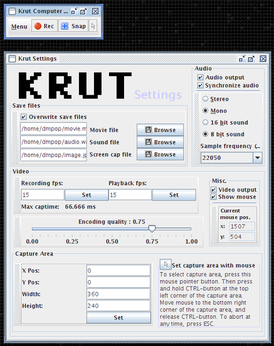Krut: screencasts made easy

Productivity Sauce
Need to whip up a quick screencast? You might want to use Krut for the job. This cross-platform screen recording tool has virtually no learning curve, and offers a few useful features that can help you to create high-quality screencasts with consummate ease. Krut is written in Java, so you have to install the Java Runtime Environment on your system before you can run the utility. Krut requires no installation, and you can launch the application by simply running the KRUT.jar file.
When up and running, Krut places a floating palette containing four buttons: Menu, Rec, Snap, and Cursor. The latter lets you specify the recording area, which you should do before you start the recording session. Click on the Cursor button, place the mouse cursor in the upper left corner of the area you want to record. Press and hold the Ctrl key, move the mouse cursor to the bottom right corner of the recording area and release the Ctrl key. You can then use the Snap button to take a screenshot to check whether the specified recording area covers exactly what you want. Now you are ready to start the recording session, but before you hit the Rec button, you might want to adjust a few basic settings available via the Menu button. Here you can enable or disable audio recording and show or hide the cursor. If you enable the Follow mouse option, Krut will keep focus on the mouse cursor during recording. This can come in handy when you have to record something outside the specified recording area. The Timer command lets you specify when to start and stop the recording session, while the Settings/Save Files command opens the Krut Settings window containing a few other useful options. You can modify frame rate, encoding quality, adjust audio recording parameters as well as manually specify a recording area. You can also change the default paths for saving video and audio. Once you are satisfied with the settings, press the Rec button to start a recording session. When you are done, hit the Stop button, and Krut will encode the recorded video and save the finished file in the specified location.
comments powered by DisqusSubscribe to our Linux Newsletters
Find Linux and Open Source Jobs
Subscribe to our ADMIN Newsletters
Support Our Work
Linux Magazine content is made possible with support from readers like you. Please consider contributing when you’ve found an article to be beneficial.

News
-
Parrot OS Switches to KDE Plasma Desktop
Yet another distro is making the move to the KDE Plasma desktop.
-
TUXEDO Announces Gemini 17
TUXEDO Computers has released the fourth generation of its Gemini laptop with plenty of updates.
-
Two New Distros Adopt Enlightenment
MX Moksha and AV Linux 25 join ranks with Bodhi Linux and embrace the Enlightenment desktop.
-
Solus Linux 4.8 Removes Python 2
Solus Linux 4.8 has been released with the latest Linux kernel, updated desktops, and a key removal.
-
Zorin OS 18 Hits over a Million Downloads
If you doubt Linux isn't gaining popularity, you only have to look at Zorin OS's download numbers.
-
TUXEDO Computers Scraps Snapdragon X1E-Based Laptop
Due to issues with a Snapdragon CPU, TUXEDO Computers has cancelled its plans to release a laptop based on this elite hardware.
-
Debian Unleashes Debian Libre Live
Debian Libre Live keeps your machine free of proprietary software.
-
Valve Announces Pending Release of Steam Machine
Shout it to the heavens: Steam Machine, powered by Linux, is set to arrive in 2026.
-
Happy Birthday, ADMIN Magazine!
ADMIN is celebrating its 15th anniversary with issue #90.
-
Another Linux Malware Discovered
Russian hackers use Hyper-V to hide malware within Linux virtual machines.