USB flash drives with Live Lernstick distro deliver educational software in schools
Smart Settings

The Lernstick free distribution provides a unified and mobile environment for students and teachers. At home or in the classroom, you always have access to the same programs.
With just a USB stick and a portable hard drive or SD card, teachers of primary through secondary courses can provide their students a consistent learning experience, in and out of the classroom. The Lernstick (learning stick) distribution [1] is a slightly modified Debian 7 Live system with numerous educational programs aimed at different ages, including the 3D Marble Virtual Globe, the computer game TuxMath, a vocabulary trainer named Parley, and the music notation program Reunion (Figure 1).
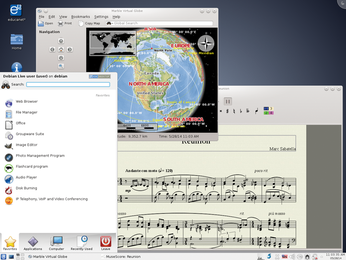 Figure 1: Lernstick comes with numerous well-known programs from a variety of disciplines, including the music notation software Reunion.
Figure 1: Lernstick comes with numerous well-known programs from a variety of disciplines, including the music notation software Reunion.
School Days
A lack of education funding means that schools are rarely able to provide their students with computers. Instead of sending parent teacher associations begging, the students could bring their own laptops to classes. This also offers the advantage of being able to continue working at home with the same device.
[...]
Buy this article as PDF
(incl. VAT)
Buy Linux Magazine
Subscribe to our Linux Newsletters
Find Linux and Open Source Jobs
Subscribe to our ADMIN Newsletters
Support Our Work
Linux Magazine content is made possible with support from readers like you. Please consider contributing when you’ve found an article to be beneficial.

News
-
Say Goodbye to Middle-Mouse Paste
Both Gnome and Firefox have proposed getting rid of a long-time favorite Linux feature.
-
Manjaro 26.0 Primary Desktop Environments Default to Wayland
If you want to stick with X.Org, you'll be limited to the desktop environments you can choose.
-
Mozilla Plans to AI-ify Firefox
With a new CEO in control, Mozilla is doubling down on a strategy of trust, all the while leaning into AI.
-
Gnome Says No to AI-Generated Extensions
If you're a developer wanting to create a new Gnome extension, you'd best set aside that AI code generator, because the extension team will have none of that.
-
Parrot OS Switches to KDE Plasma Desktop
Yet another distro is making the move to the KDE Plasma desktop.
-
TUXEDO Announces Gemini 17
TUXEDO Computers has released the fourth generation of its Gemini laptop with plenty of updates.
-
Two New Distros Adopt Enlightenment
MX Moksha and AV Linux 25 join ranks with Bodhi Linux and embrace the Enlightenment desktop.
-
Solus Linux 4.8 Removes Python 2
Solus Linux 4.8 has been released with the latest Linux kernel, updated desktops, and a key removal.
-
Zorin OS 18 Hits over a Million Downloads
If you doubt Linux isn't gaining popularity, you only have to look at Zorin OS's download numbers.
-
TUXEDO Computers Scraps Snapdragon X1E-Based Laptop
Due to issues with a Snapdragon CPU, TUXEDO Computers has cancelled its plans to release a laptop based on this elite hardware.

