History Lesson
Command Line – Bash History
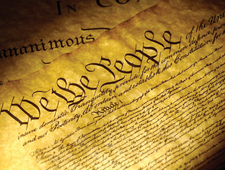
© Lead Image © Scott Rothstein, 123RF.com
You can do more with the Bash history command than just using the arrow keys. We show you how to use this command-line tool more efficiently.
If you use the command line regularly, you probably use the Bash history file. Usually located in ~/.bash_history, the history file stores hundreds of previous shell commands, enabling you to reuse them without typing them. If you are like most users, your use of Bash history is largely confined to using the arrow keys to scroll back one or two commands. Yet the history command itself offers dozens of ways to search and reuse the history more efficiently: the regular command options, history expansions, environment variables, and a couple of alternative search commands as well.
The limited use of Bash history may now be common partly because many users today have little command-line experience. Even more importantly, the information available in the history command's man and info pages is verbose and only partial [1]. At best, users pick up isolated tips from how-to articles, which give them little sense of the command as a whole.
Still another reason for not making full use of the history command is the uncertainty about all it can do. For one thing, the command is controlled by several automatically installed environmental variables that users may never see unless they open ~/.bashrc. For another thing, by default, the file collects every entry at the command line, whether the entry is properly formed or not. Additionally, entries from every terminal opened after the first terminal are not collected, but not written, which means the history of all except the original terminal are lost when the window is closed. Such quirks are logical, but arcane enough that it quickly makes the history command a mystery to the average user. What follows is an attempt to systematically explain the different ways you can use history more exactly.
[...]
Buy this article as PDF
(incl. VAT)
Buy Linux Magazine
Subscribe to our Linux Newsletters
Find Linux and Open Source Jobs
Subscribe to our ADMIN Newsletters
Support Our Work
Linux Magazine content is made possible with support from readers like you. Please consider contributing when you’ve found an article to be beneficial.

News
-
KDE Linux Alpha Available for Daring Users
It's official, KDE Linux has arrived, but it's not quite ready for prime time.
-
AMD Initiates Graphics Driver Updates for Linux Kernel 6.18
This new AMD update focuses on power management, display handling, and hardware support for Radeon GPUs.
-
AerynOS Alpha Release Available
With a choice of several desktop environments, AerynOS 2025.08 is almost ready to be your next operating system.
-
AUR Repository Still Under DDoS Attack
Arch User Repository continues to be under a DDoS attack that has been going on for more than two weeks.
-
RingReaper Malware Poses Danger to Linux Systems
A new kind of malware exploits modern Linux kernels for I/O operations.
-
Happy Birthday, Linux
On August 25, Linux officially turns 34.
-
VirtualBox 7.2 Has Arrived
With early support for Linux kernel 6.17 and other new additions, VirtualBox 7.2 is a must-update for users.
-
Linux Mint 22.2 Beta Available for Testing
Some interesting new additions and improvements are coming to Linux Mint. Check out the Linux Mint 22.2 Beta to give it a test run.
-
Debian 13.0 Officially Released
After two years of development, the latest iteration of Debian is now available with plenty of under-the-hood improvements.
-
Upcoming Changes for MXLinux
MXLinux 25 has plenty in store to please all types of users.

