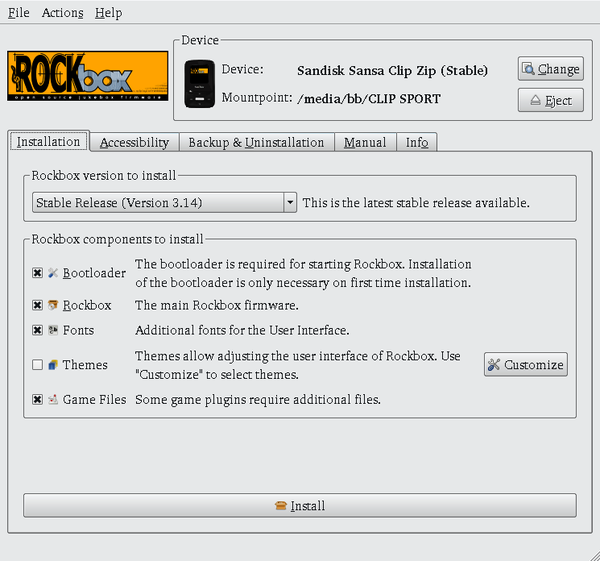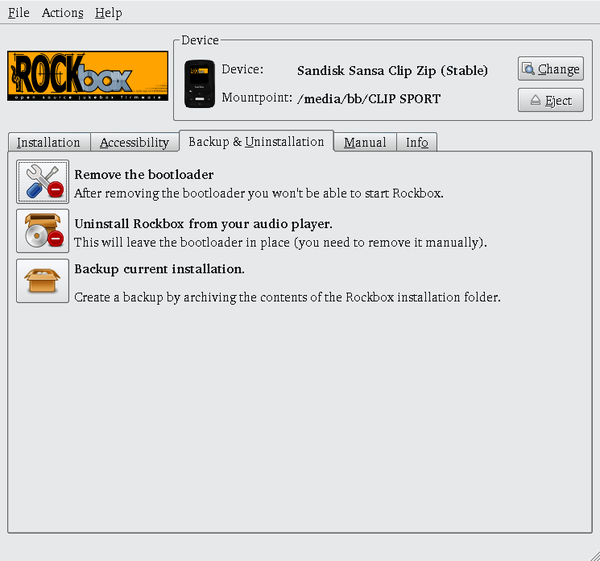Freeing Your Music Player with Rockbox
Musical Freedom
ByTurn your music player into open hardware with Rockbox’s free firmware.
If you have a large music collection or care about sound quality, just any mobile computing device won’t do. However, while most music players support free-licensed formats like .flac, and a few even support .ogg, you won’t find any that are sold with free-licensed firmware. That’s where Rockbox comes in. Rockbox is a project that develops free firmware, as well as an installer for adding the firmware to your music player. The process is the equivalent of rooting your phone, giving you complete control over a device. In effect, it creates a piece of open hardware where none existed before.
Rockbox’s small team of developers has been at work since 2001. Today, the project fully supports several dozen different models of music players, including Apple, Samsung, and SanDisk. Another dozen models are partially supported, and several others are in early development. However, if a music player is not listed as being supported on the project site’s home page, check the forums. Sometimes, a model may be a repackaging of an earlier device. For example, while the SanDisk Clip Sport is not listed as supported, it turns out to be merely a rebranded SanDisk Clip Zip.
As with any effort to replace firmware, the possibility exists that you could brick a device by installing Rockbox on it. The chance is slim, since Rockbox generally works by bypassing rather replacing a device’s bootloader, and the installer includes an uninstaller that (at least in my limited experience) works perfectly well. All the same, disabling the music player remains a possibility. To avoid complete disasters, make sure that you have copies of all the files on a music player before you attempt to install Rockbox, and remember that you install at your own risk.
Downloading and Installing Rockbox
To install Rockbox, download the stable version for your music player model to your home directory. Uncompress the archived file, and the Rockbox Utility is ready to use. You can also install manually using your music player's online manual, but, for most cases, the Rockbox Utility is easier and quicker to use (Figure 1).
However, the Utility does have a few quirks. To start with, auto-detection does not work unless the music player is connected to your computer after the Utility is opened. If the player is still not detected, you need to add its mount point and model manually.
Once you have configured the installation, at a minimum you must install the bootloader and firmware to the device. However, before installation starts, you have the option to install extra fonts, themes, and games. Some of these extras require additional files, which should be copied to the same directory as the Rockbox Utility.
Press the Install button and the Prerequisite dialog opens, warning that you also need to download the firmware for your device – a detail I would have preferred to know earlier, so I wouldn’t have to interrupt the installation to find the firmware. The dialog does not tell you where to place the firmware; instead, you have enter the path for it.
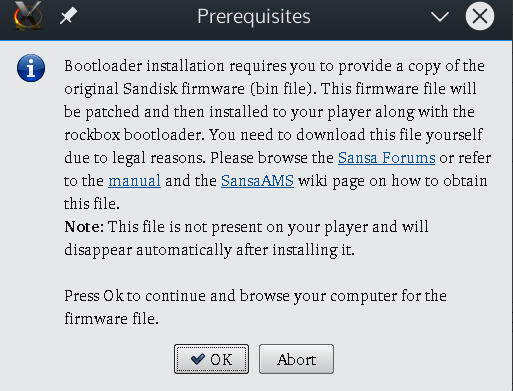 Figure 2: Installation is interrupted to tell you that you need to download the firmware to install.
Figure 2: Installation is interrupted to tell you that you need to download the firmware to install.
Overall, the Rockbox Utility can best be described as basic. It does not do things it could easily do, such as download the extras selected or the required firmware. However, it is not difficult to use so much as annoying in little ways.
The Interface
Music players -- especially ones that fit in your palm with room to spare – do not have elaborate interfaces. The Rockbox interface is no exception and is generally an acceptable substitute for the one that shipped with my SanDisk Clip Sport, although with a few omissions and some sloppy menu structures
Like the original, the Rockbox interface is divided into seven sections: Radio, Music, Books, Sports, Folder, Card, and Settings, each with its own subdirectories. For example, Books is divided into Audiobooks and Podcasts, while Sports includes both a timer and stopwatch. The main purpose of the Card section is apparently to have a top-level menu item for external microSD cards, since a separate entry for the external card is available under Folder. All these top-level items can be turned off under Settings | Customize, which can eliminate endless scrolling through options you have no intention of using.
Under Music, users can opt for Shuffle, to play songs in what Rockbox claims is a truly random order -- unlike most music players -- or to create playlists. However, unlike some interfaces I have seen, in the case of the SanDisk Clip Sport, Rockbox does not allow you to rank songs or to select by genre or any other meta fields associated with a song file. Instead, files can only be selected by artist, album, or songs, all of which are displayed in only fourteen characters. Neither can album art be displayed.
How songs play is controlled generally under Settings | System Settings and specifically in the menu for each song. In both places, Equalizer and Replay Gain are available for tweaking songs. Under Settings | Music Options, you can also toggle Shuffle and Repeat.
My subjective impression is that the Rockbox firmware loads and refreshes faster than the original on my SanDisk Clip Sport. However, on the negative side, where the original does not start to distort sound until the seventh of eighth sound levels, with Rockbox, the sound starts to distort at the sixth level, reducing the options -- something that makes the Rockbox firmware less than ideal on a crowded bus or busy street.
Another limitation is that files on a microSD card are not displayed on the Rockbox interface. Instead, you have to go through the Card section. This arrangement is generally acceptable, unless you want to play songs in track order, in which case files names need to be prefaced by the track number.
None of these shortcomings are crippling. However, for some, at least a few of the limitations might be unacceptable. But then, I suppose that the main point is to have free firmware, not a full-featured, logical interface.
Backup and Uninstalling
The Rockbox Utility can also be used to update the firmware on a device, or to back up the files in the installation directory. You can also uninstall the firmware in one of two ways: by uninstalling the Rockbox bootloader, which is used to bypass the original firmware, or by a complete removal of all aspects of the firmware, including the extras (Figure 3). Unfortunately, as happened in my experiments, removing the bootloader may not always be an option for some devices. Fortunately, uninstalling all of the Rockbox firmware is a smoother operation, although, as the dialog warns, you do have to remove the bootloader from the music player manually; it will be the only .bin file in the player’s top-level interface. If something goes wrong, you can always reinstall the Rockbox firmware so that the player remains usable.
At the end of my experiments, I remain intrigued by Rockbox, although mildly disappointed. As a free software user, I am no longer accustomed to situations in which using free software means awkwardness and the loss of some features, even if the inconvenience is mild. I could use Rockbox in its present state, but, practically speaking, I am not that eager to do so.
Still, I will keep an eye on Rockbox and see how its firmware improves over the next few years. I see that the project is starting to define what is necessary to port the FiiO X1, my music player when I’m on the road. When that development produces a stable release, I will be curious to see how well it is implemented.
next page » 1 2
Subscribe to our Linux Newsletters
Find Linux and Open Source Jobs
Subscribe to our ADMIN Newsletters
Support Our Work
Linux Magazine content is made possible with support from readers like you. Please consider contributing when you’ve found an article to be beneficial.

News
-
Parrot OS Switches to KDE Plasma Desktop
Yet another distro is making the move to the KDE Plasma desktop.
-
TUXEDO Announces Gemini 17
TUXEDO Computers has released the fourth generation of its Gemini laptop with plenty of updates.
-
Two New Distros Adopt Enlightenment
MX Moksha and AV Linux 25 join ranks with Bodhi Linux and embrace the Enlightenment desktop.
-
Solus Linux 4.8 Removes Python 2
Solus Linux 4.8 has been released with the latest Linux kernel, updated desktops, and a key removal.
-
Zorin OS 18 Hits over a Million Downloads
If you doubt Linux isn't gaining popularity, you only have to look at Zorin OS's download numbers.
-
TUXEDO Computers Scraps Snapdragon X1E-Based Laptop
Due to issues with a Snapdragon CPU, TUXEDO Computers has cancelled its plans to release a laptop based on this elite hardware.
-
Debian Unleashes Debian Libre Live
Debian Libre Live keeps your machine free of proprietary software.
-
Valve Announces Pending Release of Steam Machine
Shout it to the heavens: Steam Machine, powered by Linux, is set to arrive in 2026.
-
Happy Birthday, ADMIN Magazine!
ADMIN is celebrating its 15th anniversary with issue #90.
-
Another Linux Malware Discovered
Russian hackers use Hyper-V to hide malware within Linux virtual machines.