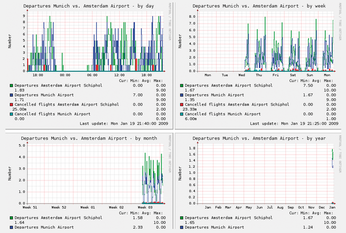Creating a custom Munin plugin
Odin's Reporter

© Carinabella, photocase.com
Munin collects information and plots parameters of your choice automatically and with minimal configuration. But if you can't find a plugin that captures the data you want to graph, you might have to roll your own.
Graphs make numerical data more accessible; or, as Edward R. Tufte puts it: "Graphics reveal data." [1] The Munin monitoring application is known for drawing simple and practical graphs. This helpful tool, which is named for a mythical raven who delivers news to the Norse god Odin, collects, stores, and plots data in daily, weekly, monthly, and annual charts (Figure 1).
Munin, a GPLed monitoring tool originally developed by the Norwegian Linux service provider Linpro [2], receives data through a system of plugins tailored for various monitoring activities. A collection of useful plugins come pre-bundled with the Munin monitoring tool, and other plugins are available from third-party sources on the Internet. However, if you are faced with a monitoring task that other users haven't imagined yet, you might need to create your own plug-in. The very extensible Munin lets you create custom plugins for monitoring a wide range of activities. In this article, I'll explain how to build a plugin that monitors airport departures and arrivals.
[...]
Buy Linux Magazine
Subscribe to our Linux Newsletters
Find Linux and Open Source Jobs
Subscribe to our ADMIN Newsletters
Support Our Work
Linux Magazine content is made possible with support from readers like you. Please consider contributing when you’ve found an article to be beneficial.

News
-
Another Linux Malware Discovered
Russian hackers use Hyper-V to hide malware within Linux virtual machines.
-
TUXEDO Computers Announces a New InfinityBook
TUXEDO Computers is at it again with a new InfinityBook that will meet your professional and gaming needs.
-
SUSE Dives into the Agentic AI Pool
SUSE becomes the first open source company to adopt agentic AI with SUSE Enterprise Linux 16.
-
Linux Now Runs Most Windows Games
The latest data shows that nearly 90 percent of Windows games can be played on Linux.
-
Fedora 43 Has Finally Landed
The Fedora Linux developers have announced their latest release, Fedora 43.
-
KDE Unleashes Plasma 6.5
The Plasma 6.5 desktop environment is now available with new features, improvements, and the usual bug fixes.
-
Xubuntu Site Possibly Hacked
It appears that the Xubuntu site was hacked and briefly served up a malicious ZIP file from its download page.
-
LMDE 7 Now Available
Linux Mint Debian Edition, version 7, has been officially released and is based on upstream Debian.
-
Linux Kernel 6.16 Reaches EOL
Linux kernel 6.16 has reached its end of life, which means you'll need to upgrade to the next stable release, Linux kernel 6.17.
-
Amazon Ditches Android for a Linux-Based OS
Amazon has migrated from Android to the Linux-based Vega OS for its Fire TV.