Perl script sets up Jenkins jobs to automate builds and tests
Automatic Testing

Instead of configuring the Jenkins continuous integration server in the browser with mouse clicks and text input for builds, programmers can store the necessary data in the source control system and let a Perl script do the work.
Continuous integration (CI) and the associated productivity gains are now firm favorites in the development universe. Input the code into the source control system, issue a pull request, have a co-worker check it – already the cogwheels of the CI pipeline grab the change, run it through the ever-growing test suite, and, presto, everything gets released all at once. CI servers like Jenkins [1] or TeamCity [2], which grab the latest source versions of a project and fire up a build with all tests and possible deployment steps, are enjoying growing popularity.
But spending two minutes creating a new build project in Jenkins' recalcitrant interface can wear down the enthusiasm of even the most motivated developers. As Figure 1 shows, the quest here is to find the required boxes, check them, and fill out some text fields.
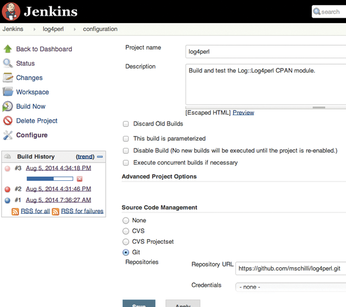 Figure 1: Jenkins is currently performing a build and test of the CPAN log4perl project, which resides on GitHub.
Figure 1: Jenkins is currently performing a build and test of the CPAN log4perl project, which resides on GitHub.
[...]
Buy this article as PDF
(incl. VAT)
Buy Linux Magazine
Subscribe to our Linux Newsletters
Find Linux and Open Source Jobs
Subscribe to our ADMIN Newsletters
Support Our Work
Linux Magazine content is made possible with support from readers like you. Please consider contributing when you’ve found an article to be beneficial.

News
-
Manjaro 26.0 Primary Desktop Environments Default to Wayland
If you want to stick with X.Org, you'll be limited to the desktop environments you can choose.
-
Mozilla Plans to AI-ify Firefox
With a new CEO in control, Mozilla is doubling down on a strategy of trust, all the while leaning into AI.
-
Gnome Says No to AI-Generated Extensions
If you're a developer wanting to create a new Gnome extension, you'd best set aside that AI code generator, because the extension team will have none of that.
-
Parrot OS Switches to KDE Plasma Desktop
Yet another distro is making the move to the KDE Plasma desktop.
-
TUXEDO Announces Gemini 17
TUXEDO Computers has released the fourth generation of its Gemini laptop with plenty of updates.
-
Two New Distros Adopt Enlightenment
MX Moksha and AV Linux 25 join ranks with Bodhi Linux and embrace the Enlightenment desktop.
-
Solus Linux 4.8 Removes Python 2
Solus Linux 4.8 has been released with the latest Linux kernel, updated desktops, and a key removal.
-
Zorin OS 18 Hits over a Million Downloads
If you doubt Linux isn't gaining popularity, you only have to look at Zorin OS's download numbers.
-
TUXEDO Computers Scraps Snapdragon X1E-Based Laptop
Due to issues with a Snapdragon CPU, TUXEDO Computers has cancelled its plans to release a laptop based on this elite hardware.
-
Debian Unleashes Debian Libre Live
Debian Libre Live keeps your machine free of proprietary software.

