Working with calendars in the shell
Tutorial – Shell Calendars
Command-line aficionados do not have to forgo calendars and appointment reminders. The shell offers many tools for user-friendly handling of date definitions in scripts.
Working with dates in the shell often causes problems. Aside from the usual typos, this is usually due to mismatched language and country settings. In practice, you will especially be confronted with this when working with databases.
Manual input can be relatively easily checked for formal correctness. The simplest aspect to change is the separators or the order of day, month, and year. An example of this is shown in Listing 1, and the corresponding output is shown in Figure 1. The short script supports both correct input with the dot as a separator and input with the comma in the numeric keypad for quick data entry.
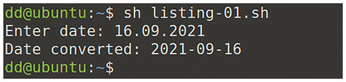 Figure 1: Using a script to convert a date format. Date formats are defined by standards such as DIN 5008 (for Germany) [1] and ISO 8601 (international) [2].
Figure 1: Using a script to convert a date format. Date formats are defined by standards such as DIN 5008 (for Germany) [1] and ISO 8601 (international) [2].
[...]
Buy this article as PDF
(incl. VAT)
Buy Linux Magazine
Subscribe to our Linux Newsletters
Find Linux and Open Source Jobs
Subscribe to our ADMIN Newsletters
Support Our Work
Linux Magazine content is made possible with support from readers like you. Please consider contributing when you’ve found an article to be beneficial.

News
-
Parrot OS Switches to KDE Plasma Desktop
Yet another distro is making the move to the KDE Plasma desktop.
-
TUXEDO Announces Gemini 17
TUXEDO Computers has released the fourth generation of its Gemini laptop with plenty of updates.
-
Two New Distros Adopt Enlightenment
MX Moksha and AV Linux 25 join ranks with Bodhi Linux and embrace the Enlightenment desktop.
-
Solus Linux 4.8 Removes Python 2
Solus Linux 4.8 has been released with the latest Linux kernel, updated desktops, and a key removal.
-
Zorin OS 18 Hits over a Million Downloads
If you doubt Linux isn't gaining popularity, you only have to look at Zorin OS's download numbers.
-
TUXEDO Computers Scraps Snapdragon X1E-Based Laptop
Due to issues with a Snapdragon CPU, TUXEDO Computers has cancelled its plans to release a laptop based on this elite hardware.
-
Debian Unleashes Debian Libre Live
Debian Libre Live keeps your machine free of proprietary software.
-
Valve Announces Pending Release of Steam Machine
Shout it to the heavens: Steam Machine, powered by Linux, is set to arrive in 2026.
-
Happy Birthday, ADMIN Magazine!
ADMIN is celebrating its 15th anniversary with issue #90.
-
Another Linux Malware Discovered
Russian hackers use Hyper-V to hide malware within Linux virtual machines.

