Serving up ASP.NET from Apache with Mod_Mono
Casting Net
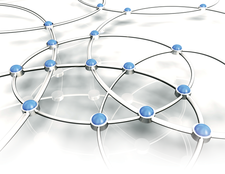
© morganimation, Fotolia
Mod_Mono lets you host .NET applications on your Linux Apache 2 server.
What if your company invested in some elaborate ASP.NET web applications back in the days before they discovered Linux? What if your heterogeneous environment requires that the same dynamic pages run on multiple platforms? Do you need to ditch your Linux Apache web server just to serve up web content developed for Microsoft's .NET framework?
The Mono Project [1] has been hard at work on the problem of supporting the .NET framework in Linux, and part of their attention has been on the issue of ASP.NET. Mono now offers an Apache module known as Mod_Mono for hosting ASP-based .NET web applications from Apache servers [2]. In this article, I take a quick look at how to set up your Apache server to support ASP.NET. Of course, this discussion isn't intended as a complete tutorial on setting up Apache – a subject that could easily fill a very large book – but if you already have some basic knowledge of Apache configuration, read on for more on bringing .NET to your web environment.
When you install Mod_Mono, it is a good idea to use the package provided by your distro. On Ubuntu and Debian systems, look for libapache2-mod-mono, and for Fedora, use mod_mono plus mono-web. Also, you will need the XSP package. In Fedora, you must install XSP from rawhide; in Ubuntu and other Debian-based distros, install XSP directly as a package dependency. (If you prefer, you can install Mod_Mono from source [2], but keep in mind that you're less likely to run into compatibility issues if you use a package.)
[...]
Buy this article as PDF
(incl. VAT)
Buy Linux Magazine
Subscribe to our Linux Newsletters
Find Linux and Open Source Jobs
Subscribe to our ADMIN Newsletters
Support Our Work
Linux Magazine content is made possible with support from readers like you. Please consider contributing when you’ve found an article to be beneficial.

News
-
Parrot OS Switches to KDE Plasma Desktop
Yet another distro is making the move to the KDE Plasma desktop.
-
TUXEDO Announces Gemini 17
TUXEDO Computers has released the fourth generation of its Gemini laptop with plenty of updates.
-
Two New Distros Adopt Enlightenment
MX Moksha and AV Linux 25 join ranks with Bodhi Linux and embrace the Enlightenment desktop.
-
Solus Linux 4.8 Removes Python 2
Solus Linux 4.8 has been released with the latest Linux kernel, updated desktops, and a key removal.
-
Zorin OS 18 Hits over a Million Downloads
If you doubt Linux isn't gaining popularity, you only have to look at Zorin OS's download numbers.
-
TUXEDO Computers Scraps Snapdragon X1E-Based Laptop
Due to issues with a Snapdragon CPU, TUXEDO Computers has cancelled its plans to release a laptop based on this elite hardware.
-
Debian Unleashes Debian Libre Live
Debian Libre Live keeps your machine free of proprietary software.
-
Valve Announces Pending Release of Steam Machine
Shout it to the heavens: Steam Machine, powered by Linux, is set to arrive in 2026.
-
Happy Birthday, ADMIN Magazine!
ADMIN is celebrating its 15th anniversary with issue #90.
-
Another Linux Malware Discovered
Russian hackers use Hyper-V to hide malware within Linux virtual machines.

