OpenArtist bundles programs for creative types
Modern Art

The openArtist Ubuntu derivative is geared toward artists and other creative types; however, it should also be interesting to conventional users.
The LTS versions of Ubuntu are very popular with developers of derivative distributions. On one hand, the stable basis makes good hardware support possible. On the other hand, the Ubuntu repositories make available a huge supply of software. Therefore, it is not surprising that the developers of openArtist [1] rely on the Ubuntu LTS 12.04 foundation.
After booting a Live system or installing and booting on a hard drive (see the "Installation" box), the first thing you see is a rather somber theme (Figure 1). The creators of the openArtist distro do this intentionally, because the presence of bright and colorful elements are distracting and can be deceptive to the eye during image processing. It is no accident that Darktable [2] and other RAW converters rely on a similar color scheme.
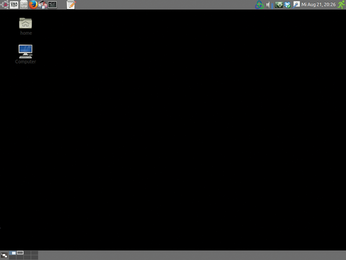 Figure 1: On startup, openArtist greets you with a drab Gnome theme. You can change the theme details via the Gnome Tweak tool.
Figure 1: On startup, openArtist greets you with a drab Gnome theme. You can change the theme details via the Gnome Tweak tool.
[...]
Buy this article as PDF
(incl. VAT)
Buy Linux Magazine
Subscribe to our Linux Newsletters
Find Linux and Open Source Jobs
Subscribe to our ADMIN Newsletters
Support Our Work
Linux Magazine content is made possible with support from readers like you. Please consider contributing when you’ve found an article to be beneficial.

News
-
Parrot OS Switches to KDE Plasma Desktop
Yet another distro is making the move to the KDE Plasma desktop.
-
TUXEDO Announces Gemini 17
TUXEDO Computers has released the fourth generation of its Gemini laptop with plenty of updates.
-
Two New Distros Adopt Enlightenment
MX Moksha and AV Linux 25 join ranks with Bodhi Linux and embrace the Enlightenment desktop.
-
Solus Linux 4.8 Removes Python 2
Solus Linux 4.8 has been released with the latest Linux kernel, updated desktops, and a key removal.
-
Zorin OS 18 Hits over a Million Downloads
If you doubt Linux isn't gaining popularity, you only have to look at Zorin OS's download numbers.
-
TUXEDO Computers Scraps Snapdragon X1E-Based Laptop
Due to issues with a Snapdragon CPU, TUXEDO Computers has cancelled its plans to release a laptop based on this elite hardware.
-
Debian Unleashes Debian Libre Live
Debian Libre Live keeps your machine free of proprietary software.
-
Valve Announces Pending Release of Steam Machine
Shout it to the heavens: Steam Machine, powered by Linux, is set to arrive in 2026.
-
Happy Birthday, ADMIN Magazine!
ADMIN is celebrating its 15th anniversary with issue #90.
-
Another Linux Malware Discovered
Russian hackers use Hyper-V to hide malware within Linux virtual machines.

