Avoid Typing with Autokey

Productivity Sauce
Imagine how much time you could save if you had a tool that could help you to avoid typing static text like "Kind regards" or your address. Like the idea? Then you'll most certainly appreciate the Autokey text expanding utility. The current version of Autokey is distributed as a tarball archive, and it requires a few additional Python packages: python-gamin, python-xlib, and python-configobj. On Ubuntu-based distros, you can install them using the following apt-get install command:
sudo apt-get install python-gamin python-xlib python-configobj
Download and unpack then the Autokey archive, move the resulting directory into your home folder, and use the autohot.sh script to launch the application:
sh ./autokey.sh
Autokey sports a rather simple two-pane interface. The Folders and Phrases pane allows you to group text snippets, or phrases, into folders. By default, Autokey contains two folders: My Phrases (with the Addresses subfolder) and Tray Phrases. You can, of course, add your own folders and subfolders using the File -> New Top-Level Folder and File -> New Folder commands.
To create a new phrase, select the folder you want and choose File -> New Phrase. In the right pane, give the phrase a descriptive name in the Phrase Description field and enter the desired text in the Phrase Contents field. Next you have to specify a trigger which inserts the given phrase. If you tick the Show in tray menu check box, the phrase becomes accessible via Autokey's tray menu. Another option is to specify an abbreviation for the specific phrase, so when you type, for example, "addr", Autokey replaces it with the related phrase. To do this, tick the Use an abbreviation check box and enter the desired abbreviation in the Abbreviation field. Alternatively, you can specify a keyboard shortcut that triggers the phrase. Switch to the Hotkeys section, tick the Use a hotkey check box, and define the desired hotkey. In addition to that, you can set up a window filter to trigger the phrase only in a specific application. For example, if you want to use the phrase only when you work in OpenOffice.org Writer, you can specify the .* - OpenOffice.org Writer filter in the Window Filter section. Besides conventional text snippets, Autokey allows you to specify so-called macros which can insert the current date and time or execute a shell command.
The Folders and Phrases pane also contains the default Tray Phrases folder. As the name suggests, all phrases in this folder appear in the Tray Phrases menu in the tray icon. Finally, to make it easier to quickly find the phrase you want in the Folder and Phrases pane, there is also the Search field. Using it, you can find the phrase by its title and description, or by its abbreviation.
Comments
comments powered by DisqusSubscribe to our Linux Newsletters
Find Linux and Open Source Jobs
Subscribe to our ADMIN Newsletters
Support Our Work
Linux Magazine content is made possible with support from readers like you. Please consider contributing when you’ve found an article to be beneficial.

News
-
Mozilla Plans to AI-ify Firefox
With a new CEO in control, Mozilla is doubling down on a strategy of trust, all the while leaning into AI.
-
Gnome Says No to AI-Generated Extensions
If you're a developer wanting to create a new Gnome extension, you'd best set aside that AI code generator, because the extension team will have none of that.
-
Parrot OS Switches to KDE Plasma Desktop
Yet another distro is making the move to the KDE Plasma desktop.
-
TUXEDO Announces Gemini 17
TUXEDO Computers has released the fourth generation of its Gemini laptop with plenty of updates.
-
Two New Distros Adopt Enlightenment
MX Moksha and AV Linux 25 join ranks with Bodhi Linux and embrace the Enlightenment desktop.
-
Solus Linux 4.8 Removes Python 2
Solus Linux 4.8 has been released with the latest Linux kernel, updated desktops, and a key removal.
-
Zorin OS 18 Hits over a Million Downloads
If you doubt Linux isn't gaining popularity, you only have to look at Zorin OS's download numbers.
-
TUXEDO Computers Scraps Snapdragon X1E-Based Laptop
Due to issues with a Snapdragon CPU, TUXEDO Computers has cancelled its plans to release a laptop based on this elite hardware.
-
Debian Unleashes Debian Libre Live
Debian Libre Live keeps your machine free of proprietary software.
-
Valve Announces Pending Release of Steam Machine
Shout it to the heavens: Steam Machine, powered by Linux, is set to arrive in 2026.

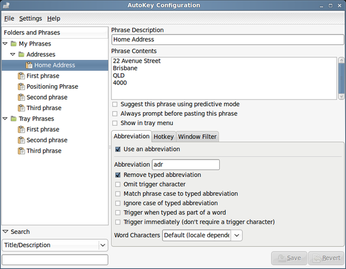
Alternatives
xautomation-1.01
and
xnee-2.05
Xnee, while not finished, has VERY big potential (and GUI ;P), and for basic tasks is great (it's recording time of events even!), I'm using it now.
I've added the replay of recorded actions to the standard Gnome command_action_1 (or whatever is called)
And works nice.
xautomation is more limited (or I am :P)
Thanks
I've been looking to such a program for a long time, thanks for the hint...
Under Windows I use Autohotkey, but until now I haven't found a nice alternative under Linux...
why not keep it simple?
In my day job where WinXP is unavoidable, i became used to text replacement applications like Shortkeys and the even better Texter, and i am quite happy with especially the last mentioned. Texter is very straightforward, you enter the strings and the text used to replace them after triggering them, and that's it. I haven't found anything as simple and useful under Linux yet.
Autokey doesn't even come close, unfortunately. I never managed to get it to run under WindowMaker, and i really don't want to switch to Gnome. Furthermore, the overly complex configuration interface is not at all userfriendly. I'd rather prefer something as straightforward and maybe even simpler to configure as Texter.