Improve Your Night Sleep with Redshift and F.lux

Productivity Sauce
A bad night's sleep can affect your productivity like nothing else. And spending evenings in front of a bright computer screen does absolutely nothing to make you sleep better at night. The bright light emitted by the computer screen tricks your brain into thinking that it's still daytime -- not a good thing at 11 p.m. when your gray matter should be preparing itself for a good night's sleep.
Redshift and F.lux provide a simple fix for this problem. The utility adjusts the color temperature of the screen according to the time of the day at your specific geographical location. So as it's getting later (and darker) outside, the color temperature of your screen becomes warmer, making your brain (correctly) think that it's already evening.
Redshift is a command-line utility (although it does have a graphical front-end which can be installed separately), and its binary packages for popular Linux distros are available on the project's website. Users of Ubuntu-based distros will be pleased to learn that Redshift is also available in Ubuntu's official software repositories, so it can be installed using the sudo apt-get install redshift command. The utility accepts a handful of parameters, and you need to specify at least one: the latitude and longitude of your current location using the -l switch as in the example below ( you can use the Where Am I? page to quickly find your exact coordinates):
redshift -l 52.5:13.4
Usually this is enough to make Redshift do its job, but the utility sports other parameters you can tweak. Check the project's website for further info.
If you don't fancy Redshift, then you might want to give F.lux a try. A packaged version of the utility for Ubuntu is available in a separate PPA, and you can install F.lux on your machine using the following commands.
sudo add-apt-repository ppa:kilian/f.lux sudo apt-get update sudo apt-get install fluxgui
Once up and running, the utility adds an indicator applet. Click on it, and choose the Preferences item to configure the settings. All of the available options in the Preferences panel are self-explanatory, so you shouldn't have problems configuring F.lux.
Comments
comments powered by DisqusSubscribe to our Linux Newsletters
Find Linux and Open Source Jobs
Subscribe to our ADMIN Newsletters
Support Our Work
Linux Magazine content is made possible with support from readers like you. Please consider contributing when you’ve found an article to be beneficial.

News
-
Two New Distros Adopt Enlightenment
MX Moksha and AV Linux 25 join ranks with Bodhi Linux and embrace the Enlightenment desktop.
-
Solus Linux 4.8 Removes Python 2
Solus Linux 4.8 has been released with the latest Linux kernel, updated desktops, and a key removal.
-
Zorin OS 18 Hits over a Million Downloads
If you doubt Linux isn't gaining popularity, you only have to look at Zorin OS's download numbers.
-
TUXEDO Computers Scraps Snapdragon X1E-Based Laptop
Due to issues with a Snapdragon CPU, TUXEDO Computers has cancelled its plans to release a laptop based on this elite hardware.
-
Debian Unleashes Debian Libre Live
Debian Libre Live keeps your machine free of proprietary software.
-
Valve Announces Pending Release of Steam Machine
Shout it to the heavens: Steam Machine, powered by Linux, is set to arrive in 2026.
-
Happy Birthday, ADMIN Magazine!
ADMIN is celebrating its 15th anniversary with issue #90.
-
Another Linux Malware Discovered
Russian hackers use Hyper-V to hide malware within Linux virtual machines.
-
TUXEDO Computers Announces a New InfinityBook
TUXEDO Computers is at it again with a new InfinityBook that will meet your professional and gaming needs.
-
SUSE Dives into the Agentic AI Pool
SUSE becomes the first open source company to adopt agentic AI with SUSE Enterprise Linux 16.

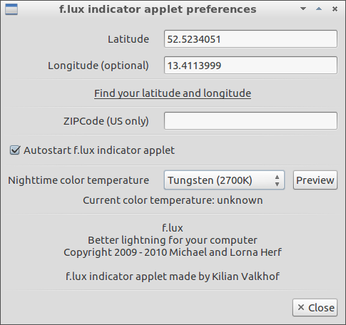
Really cool.