Pi-Top – The missing manual
Pop the Top
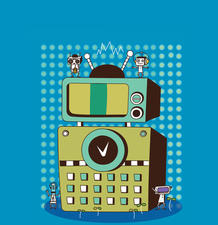
We provide some tips for working with Pi-Top – both for putting it together and for customizing and accessorizing it afterwards.
In the subculture that has grown up around the credit card-sized Raspberry Pi CPU [1], the star for 2015 is the Pi-Top [2]. A modular, do-it-yourself laptop made of mostly free hardware and software, the Pi-Top raised more than twice the target in its first fundraising campaign [3] and should reach well over three times the target in its second one [4]. "I've been very impressed with how far and how fast it's developed," says Eben Upton, the founder of Raspberry Pi, and he is far from the only one, as several thousand Pi-Tops have been shipped in the first month of doing business.
If you are a computer technician or an experienced member of the Maker movement [5], you will likely have few problems assembling a Pi-Top. The structure is simpler than that of most computers, and you might assemble it in less than an hour. However, if – like me – you have almost no experience with hardware, you will probably need more time.
Some people might welcome the chance to learn from their mistakes. However, for those who just want to get their Pi-Top up and running, here are some hints to make the experience quicker and smoother – not only in putting your new laptop together but also in customizing and accessorizing it afterwards.
[...]
Buy this article as PDF
(incl. VAT)
Buy Linux Magazine
Subscribe to our Linux Newsletters
Find Linux and Open Source Jobs
Subscribe to our ADMIN Newsletters
Support Our Work
Linux Magazine content is made possible with support from readers like you. Please consider contributing when you’ve found an article to be beneficial.

News
-
Two New Distros Adopt Enlightenment
MX Moksha and AV Linux 25 join ranks with Bodhi Linux and embrace the Enlightenment desktop.
-
Solus Linux 4.8 Removes Python 2
Solus Linux 4.8 has been released with the latest Linux kernel, updated desktops, and a key removal.
-
Zorin OS 18 Hits over a Million Downloads
If you doubt Linux isn't gaining popularity, you only have to look at Zorin OS's download numbers.
-
TUXEDO Computers Scraps Snapdragon X1E-Based Laptop
Due to issues with a Snapdragon CPU, TUXEDO Computers has cancelled its plans to release a laptop based on this elite hardware.
-
Debian Unleashes Debian Libre Live
Debian Libre Live keeps your machine free of proprietary software.
-
Valve Announces Pending Release of Steam Machine
Shout it to the heavens: Steam Machine, powered by Linux, is set to arrive in 2026.
-
Happy Birthday, ADMIN Magazine!
ADMIN is celebrating its 15th anniversary with issue #90.
-
Another Linux Malware Discovered
Russian hackers use Hyper-V to hide malware within Linux virtual machines.
-
TUXEDO Computers Announces a New InfinityBook
TUXEDO Computers is at it again with a new InfinityBook that will meet your professional and gaming needs.
-
SUSE Dives into the Agentic AI Pool
SUSE becomes the first open source company to adopt agentic AI with SUSE Enterprise Linux 16.

