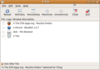Intro to the Gnome Flashback desktop
Signs of Life

© Lead Image © Barmaliejus, fotolia.com
If you struggle with the appearance and behavior of the Gnome desktop, the classic features of fallback mode offer an alternative in a familiar style. Lamented by many as dead and gone, Gnome 3 fallback is still alive and kicking in Gnome Flashback.
In spring 2011, Gnome 3.0 launched with a new design approach that threw many well-known features overboard and caused bitter opposition. As a concession to long-time fans of the classic desktop, the developers ported its basic components to GTK 3, provided them as an alternative to Gnome Shell, and called it "fallback mode."
Just two years later, in Gnome 3.8, the project replaced fallback mode with "Classic Mode," which comes as a customized Gnome Shell requiring 3D-capable hardware. The modular structure of session management, the notification system, the window manager, and an application level were thus officially laid to rest.
Little impressed by the regular Gnome and its new workflow, a small team led by Latvian developer Alberts Muktupavels soon convened to keep the previous Gnome alive as Gnome Flashback [1]. However, neither users nor developers took notice of it, so the legend was substantially restricted to bug fixes.
[...]
Buy this article as PDF
(incl. VAT)
Buy Linux Magazine
Subscribe to our Linux Newsletters
Find Linux and Open Source Jobs
Subscribe to our ADMIN Newsletters
Support Our Work
Linux Magazine content is made possible with support from readers like you. Please consider contributing when you’ve found an article to be beneficial.

News
-
Mozilla Plans to AI-ify Firefox
With a new CEO in control, Mozilla is doubling down on a strategy of trust, all the while leaning into AI.
-
Gnome Says No to AI-Generated Extensions
If you're a developer wanting to create a new Gnome extension, you'd best set aside that AI code generator, because the extension team will have none of that.
-
Parrot OS Switches to KDE Plasma Desktop
Yet another distro is making the move to the KDE Plasma desktop.
-
TUXEDO Announces Gemini 17
TUXEDO Computers has released the fourth generation of its Gemini laptop with plenty of updates.
-
Two New Distros Adopt Enlightenment
MX Moksha and AV Linux 25 join ranks with Bodhi Linux and embrace the Enlightenment desktop.
-
Solus Linux 4.8 Removes Python 2
Solus Linux 4.8 has been released with the latest Linux kernel, updated desktops, and a key removal.
-
Zorin OS 18 Hits over a Million Downloads
If you doubt Linux isn't gaining popularity, you only have to look at Zorin OS's download numbers.
-
TUXEDO Computers Scraps Snapdragon X1E-Based Laptop
Due to issues with a Snapdragon CPU, TUXEDO Computers has cancelled its plans to release a laptop based on this elite hardware.
-
Debian Unleashes Debian Libre Live
Debian Libre Live keeps your machine free of proprietary software.
-
Valve Announces Pending Release of Steam Machine
Shout it to the heavens: Steam Machine, powered by Linux, is set to arrive in 2026.