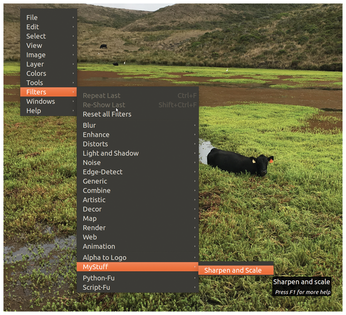Gimp image optimization with Python plugins
Photo Studio

© Lead Image courtesy of Mike Schilli
Performing the same Gimp image processing steps again and again is tiresome and error prone. Mike Schilli assigns this task to a Python script via a home grown new menu entry.
Today's cellphone cameras record images in giant formats that are hardly suitable for blogging or sending through narrow data pipes. I tend to scale all of these photos down to 2000x1000 pixels, maybe sharpen them a bit, and perform white balancing on each one. The Gimp image editor has been my tool of choice for many years, but it would be nice if it would help me out by performing these repetitive steps automatically.
In One Fell Swoop
Fortunately, Python DIY scripts can be easily integrated into Gimp. The Ubuntu installation of the gimp package already contains all the ingredients for homemade commands. Listing 1 [1] initializes a new custom plugin for scaling and sharpening a photo. Saved in the ~/.gimp-2.8/plug-ins/ directory with execution rights, Gimp finds the file on startup and adds its new menu entry as requested under Filters | MyStuff | Sharpen and Scale (Figure 1). The entry is then displayed both in Gimp's context and drop-down menus.
[...]
Buy this article as PDF
(incl. VAT)
Buy Linux Magazine
Subscribe to our Linux Newsletters
Find Linux and Open Source Jobs
Subscribe to our ADMIN Newsletters
Support Our Work
Linux Magazine content is made possible with support from readers like you. Please consider contributing when you’ve found an article to be beneficial.

News
-
Parrot OS Switches to KDE Plasma Desktop
Yet another distro is making the move to the KDE Plasma desktop.
-
TUXEDO Announces Gemini 17
TUXEDO Computers has released the fourth generation of its Gemini laptop with plenty of updates.
-
Two New Distros Adopt Enlightenment
MX Moksha and AV Linux 25 join ranks with Bodhi Linux and embrace the Enlightenment desktop.
-
Solus Linux 4.8 Removes Python 2
Solus Linux 4.8 has been released with the latest Linux kernel, updated desktops, and a key removal.
-
Zorin OS 18 Hits over a Million Downloads
If you doubt Linux isn't gaining popularity, you only have to look at Zorin OS's download numbers.
-
TUXEDO Computers Scraps Snapdragon X1E-Based Laptop
Due to issues with a Snapdragon CPU, TUXEDO Computers has cancelled its plans to release a laptop based on this elite hardware.
-
Debian Unleashes Debian Libre Live
Debian Libre Live keeps your machine free of proprietary software.
-
Valve Announces Pending Release of Steam Machine
Shout it to the heavens: Steam Machine, powered by Linux, is set to arrive in 2026.
-
Happy Birthday, ADMIN Magazine!
ADMIN is celebrating its 15th anniversary with issue #90.
-
Another Linux Malware Discovered
Russian hackers use Hyper-V to hide malware within Linux virtual machines.