This trusty troubleshooting tool can track processes along with network traffic
Detective Work

© Lead Image © rudall30, 123RF.com
The legacy Tcpdump is a tool no admin would want to do without, but it is a bit long in the tooth. The eBPF-based Ptcpdump aims to counter this worry. The rewrite offers extensive CLI compatibility and can even display process information.
Tcpdump [1] is a popular tool for capturing network traffic. Most admins are aware that they can use Tcpdump to save a record of network traffic in the Pcap format [2], then analyze and visualize the traffic using a protocol analysis tool such as Wireshark. In-depth troubleshooting with Tcpdump is often the last resort when you have exhausted all other options and you still can't open a network connection (Figure 1).
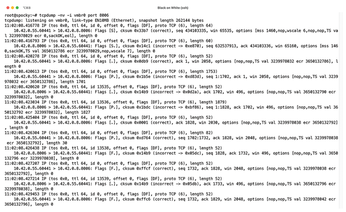 Figure 1: Tcpdump can capture network traffic, but it cannot display the source and target processes associated with that traffic.
Figure 1: Tcpdump can capture network traffic, but it cannot display the source and target processes associated with that traffic.
On the downside, many users are annoyed by the fact that Tcpdump can't map network traffic to specific processes. In other words, Tcpdump cannot tell you which program the logged packets belong to. As a workaround, programs can sometimes be identified on the basis of IP addresses and their in- and outbound ports.
[...]
Buy this article as PDF
(incl. VAT)
Buy Linux Magazine
Subscribe to our Linux Newsletters
Find Linux and Open Source Jobs
Subscribe to our ADMIN Newsletters
Support Our Work
Linux Magazine content is made possible with support from readers like you. Please consider contributing when you’ve found an article to be beneficial.

News
-
Two New Distros Adopt Enlightenment
MX Moksha and AV Linux 25 join ranks with Bodhi Linux and embrace the Enlightenment desktop.
-
Solus Linux 4.8 Removes Python 2
Solus Linux 4.8 has been released with the latest Linux kernel, updated desktops, and a key removal.
-
Zorin OS 18 Hits over a Million Downloads
If you doubt Linux isn't gaining popularity, you only have to look at Zorin OS's download numbers.
-
TUXEDO Computers Scraps Snapdragon X1E-Based Laptop
Due to issues with a Snapdragon CPU, TUXEDO Computers has cancelled its plans to release a laptop based on this elite hardware.
-
Debian Unleashes Debian Libre Live
Debian Libre Live keeps your machine free of proprietary software.
-
Valve Announces Pending Release of Steam Machine
Shout it to the heavens: Steam Machine, powered by Linux, is set to arrive in 2026.
-
Happy Birthday, ADMIN Magazine!
ADMIN is celebrating its 15th anniversary with issue #90.
-
Another Linux Malware Discovered
Russian hackers use Hyper-V to hide malware within Linux virtual machines.
-
TUXEDO Computers Announces a New InfinityBook
TUXEDO Computers is at it again with a new InfinityBook that will meet your professional and gaming needs.
-
SUSE Dives into the Agentic AI Pool
SUSE becomes the first open source company to adopt agentic AI with SUSE Enterprise Linux 16.

