Adding a Nifty Conversion Calculator to OpenOffice.org

Productivity Sauce
A conversion calculator can save you a lot of time and unnecessary mouse clicks when you need to convert values in a document from the imperial to the metric system (or vice versa). Although OpenOffice.org doesn't have a built-in calculator, you can easily create your own one using OpenOffice.org Basic. Start with creating a dialog with three fields in it:
- NumericField1 -- a numeric field where the user enters the value to be converted
- ListBox1 -- a drop-down list containing a list of the available conversion options (e.g., Fahrenheit -> Celsius, Foot -> Meter, and so on)
- NumericField2 -- a numeric field which displays the converted value
The dialog box should also have two buttons: Convert (type OK) which performs the conversion and Cancel (type Cancel) which closes the dialog. Save the dialog and give it the name ConvertSystemDialog.
With the dialog in place, you start working on the code. The macro itself is pretty simple. It starts with initializing and displaying the ConvertSystemDialog dialog. It then creates a loop which runs the macro until the user presses the Cancel button. In the loop, there is the Select Case statement which chooses the appropriate Case code block based on the option the user selects from the ListBox1 drop-down list. For example, if the user selects the Fahrenheit -> Celsius item, the macro runs the Case "Fahrenheit -> Celsius" code block.
Sub QuickConverter()
OpenDialog("ConvertSystemDialog")
Dialog=CreateUnoDialog(TheDialog)
DialogField1=Dialog.getControl("NumericField1")
DialogField2=Dialog.getControl("ListBox1")
DialogField2.SelectItemPos(0, True)
DialogField3=Dialog.getControl("NumericField2")
While Dialog.execute=1
DialogField1=Dialog.getControl("NumericField1")
InputValue=DialogField1.value
Select Case DialogField2.SelectedItem
Case "Fahrenheit -> Celsius"
ConvertedValue=(InputValue-32)*5/9
DialogField3=Dialog.getControl("NumericField2").setValue(ConvertedValue)
Case "Celsius -> Fahrenheit"
ConvertedValue=InputValue*9/5+32
DialogField3=Dialog.getControl("NumericField2").setValue(ConvertedValue)
Case "Meter -> Foot"
ConvertedValue=InputValue*3.28
DialogField3=Dialog.getControl("NumericField2").setValue(ConvertedValue)
Case "Foot -> Meter"
ConvertedValue=InputValue/3.28
DialogField3=Dialog.getControl("NumericField2").setValue(ConvertedValue)
End Select
WEnd
End Sub The macro above converts temperature and distance values, but you can easily modify it to include other types of conversion. For example, if you want the calculator to include the gallon to liter conversion, add the appropriate option to the ListBox1 field and create a new Case block containing the conversion formula:
Case "Gallon -> Liter"
ConvertedValue=InputValue*3.78
DialogField3=Dialog.getControl("NumericField2").setValue(ConvertedValue) Now you can quickly perform conversions from the convenience of your favorite productivity suite. If you don't fancy creating the described conversion calculator from scratch, you can get it as part of the Writer's Tools extension.
Comments
comments powered by DisqusSubscribe to our Linux Newsletters
Find Linux and Open Source Jobs
Subscribe to our ADMIN Newsletters
Support Our Work
Linux Magazine content is made possible with support from readers like you. Please consider contributing when you’ve found an article to be beneficial.

News
-
Another Linux Malware Discovered
Russian hackers use Hyper-V to hide malware within Linux virtual machines.
-
TUXEDO Computers Announces a New InfinityBook
TUXEDO Computers is at it again with a new InfinityBook that will meet your professional and gaming needs.
-
SUSE Dives into the Agentic AI Pool
SUSE becomes the first open source company to adopt agentic AI with SUSE Enterprise Linux 16.
-
Linux Now Runs Most Windows Games
The latest data shows that nearly 90 percent of Windows games can be played on Linux.
-
Fedora 43 Has Finally Landed
The Fedora Linux developers have announced their latest release, Fedora 43.
-
KDE Unleashes Plasma 6.5
The Plasma 6.5 desktop environment is now available with new features, improvements, and the usual bug fixes.
-
Xubuntu Site Possibly Hacked
It appears that the Xubuntu site was hacked and briefly served up a malicious ZIP file from its download page.
-
LMDE 7 Now Available
Linux Mint Debian Edition, version 7, has been officially released and is based on upstream Debian.
-
Linux Kernel 6.16 Reaches EOL
Linux kernel 6.16 has reached its end of life, which means you'll need to upgrade to the next stable release, Linux kernel 6.17.
-
Amazon Ditches Android for a Linux-Based OS
Amazon has migrated from Android to the Linux-based Vega OS for its Fire TV.

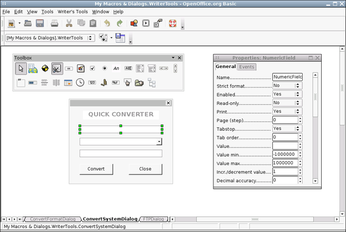
openoffice 3.1.0 installation problems
Can any one help. I have follwed many faqs, tutorial and instructions. I am not succesful with the installation.