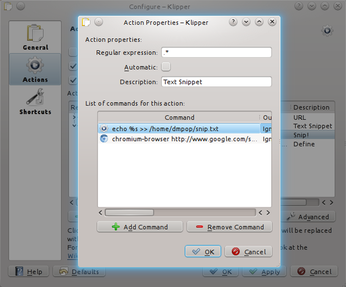Use Klipper Clipboard Actions for Better Productivity

Productivity Sauce
The Klipper clipboard manager is one of many great KDE tools. It not only maintains a clipboard history, making it easier to recover previously copied items: the utility also sports a few nifty features like the ability to edit the contents of the clipboard and generate a QR code for the current item in the clipboard. However, Klipper's most useful, yet often overlooked, feature is so-called clipboard actions. It allows you to configure Klipper to run user-defined actions on specific types of clipboard contents.
For example, when you copy a URL, you can configure Klipper to automatically open it in the browser of your choice. To create a new action, click on the Klipper icon in the system tray, choose Configure Klipper, switch to the actions section, and press the Add Action button. First, you need to specify a regular expression to limit the action to matching clipboard contents only. To match URLs, you can use the ^http?://. regular expression. Next you have to assign a command to the action. Press the Add Command button and specify the desired command. For example, if you want to open the URL in the Chromium browser, use the chromium-browser %s command (the %s string acts as a placeholder for the actual clipboard contents). Press OK to save the settings, and you are done. To activate clipboard actions click on the Klipper icon in the system tray and choose the Enable Clipboard Actions option. Alternatively, you can evoke clipboard actions when needed using the default Ctrl+Alt+R keyboard shortcut.
The clipboard actions featured in Klipper can be used for more complex operations, too. Use, for example, the .* regular expression and the chromium-browser http://www.google.com/search?q=define%3A%s command to look up word definitions in Google Define. Want to be able to save a text selection in a text file? The .* regular expression and the echo %s >> /path/to/snip.txt command will do the trick.
In short, you can put the clipboard actions to many practical uses. And although configuring complex clipboard actions can be a bit tricky, they can prove to be huge time-savers.
comments powered by DisqusSubscribe to our Linux Newsletters
Find Linux and Open Source Jobs
Subscribe to our ADMIN Newsletters
Support Our Work
Linux Magazine content is made possible with support from readers like you. Please consider contributing when you’ve found an article to be beneficial.

News
-
Parrot OS Switches to KDE Plasma Desktop
Yet another distro is making the move to the KDE Plasma desktop.
-
TUXEDO Announces Gemini 17
TUXEDO Computers has released the fourth generation of its Gemini laptop with plenty of updates.
-
Two New Distros Adopt Enlightenment
MX Moksha and AV Linux 25 join ranks with Bodhi Linux and embrace the Enlightenment desktop.
-
Solus Linux 4.8 Removes Python 2
Solus Linux 4.8 has been released with the latest Linux kernel, updated desktops, and a key removal.
-
Zorin OS 18 Hits over a Million Downloads
If you doubt Linux isn't gaining popularity, you only have to look at Zorin OS's download numbers.
-
TUXEDO Computers Scraps Snapdragon X1E-Based Laptop
Due to issues with a Snapdragon CPU, TUXEDO Computers has cancelled its plans to release a laptop based on this elite hardware.
-
Debian Unleashes Debian Libre Live
Debian Libre Live keeps your machine free of proprietary software.
-
Valve Announces Pending Release of Steam Machine
Shout it to the heavens: Steam Machine, powered by Linux, is set to arrive in 2026.
-
Happy Birthday, ADMIN Magazine!
ADMIN is celebrating its 15th anniversary with issue #90.
-
Another Linux Malware Discovered
Russian hackers use Hyper-V to hide malware within Linux virtual machines.