Drawing diagrams with PlantUML
Picture This
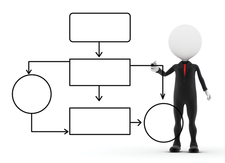
© Lead Image © David Castillo Dominici, 123RF.com
With PlantUML, you can quickly create all kinds of diagrams using human-readable text and reuse them anywhere.
Sooner or later, almost everybody needs to draw a diagram, whether to manage large amounts of information or organize group activities. For software developers and administrators (as well as business managers), diagrams based on the Unified Modeling Language (UML) make it easy to visualize complex systems, from software platforms to quality control departments, to see how they function.
UML stores drawings as plain text files, with a relatively intuitive syntax. If you are familiar with mind maps, you can often guess how to manually draw a diagram described by a UML file just by looking at it – even if you don't know UML! Because it is text-based, UML is extremely simple to generate with any software. You can produce hundreds of similar diagrams, with different parameters, by passing code generated on the fly by a simple shell script (or any other program) to a UML interpreter.
Additionally, UML is useful for efficiency, consistency, and version control. In a large project, UML interpreters can automatically find all the diagram descriptions in all of the project's files and generate the corresponding images in one fell swoop. The UML statements for a software algorithm or protocol's visual representation can be written as comments right above the code it visualizes in the software source file. Thanks to this integration, version control systems can store and track changes between different versions of many diagrams, just as they do with software code. The same feature makes it easy to quickly check if a diagram is consistent with the code it represents. All of this makes UML really reusable.
[...]
Buy this article as PDF
(incl. VAT)
Buy Linux Magazine
Subscribe to our Linux Newsletters
Find Linux and Open Source Jobs
Subscribe to our ADMIN Newsletters
Support Our Work
Linux Magazine content is made possible with support from readers like you. Please consider contributing when you’ve found an article to be beneficial.

News
-
Manjaro 26.0 Primary Desktop Environments Default to Wayland
If you want to stick with X.Org, you'll be limited to the desktop environments you can choose.
-
Mozilla Plans to AI-ify Firefox
With a new CEO in control, Mozilla is doubling down on a strategy of trust, all the while leaning into AI.
-
Gnome Says No to AI-Generated Extensions
If you're a developer wanting to create a new Gnome extension, you'd best set aside that AI code generator, because the extension team will have none of that.
-
Parrot OS Switches to KDE Plasma Desktop
Yet another distro is making the move to the KDE Plasma desktop.
-
TUXEDO Announces Gemini 17
TUXEDO Computers has released the fourth generation of its Gemini laptop with plenty of updates.
-
Two New Distros Adopt Enlightenment
MX Moksha and AV Linux 25 join ranks with Bodhi Linux and embrace the Enlightenment desktop.
-
Solus Linux 4.8 Removes Python 2
Solus Linux 4.8 has been released with the latest Linux kernel, updated desktops, and a key removal.
-
Zorin OS 18 Hits over a Million Downloads
If you doubt Linux isn't gaining popularity, you only have to look at Zorin OS's download numbers.
-
TUXEDO Computers Scraps Snapdragon X1E-Based Laptop
Due to issues with a Snapdragon CPU, TUXEDO Computers has cancelled its plans to release a laptop based on this elite hardware.
-
Debian Unleashes Debian Libre Live
Debian Libre Live keeps your machine free of proprietary software.

