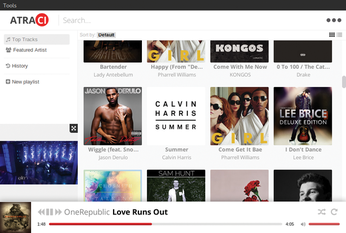YouTube jukebox without a browser
Music Box

YouTube offers more than just funny kitten movies; you will also find more than 60 million music videos. With a native YouTube client for Linux, you can use this online jukebox as conveniently as your local music collection.
Although access to many music videos is blocked in some countries, the huge YouTube archive still is an almost inexhaustible, permanently self-replenishing video jukebox. Accessing the service in a browser, though, is not really much fun, despite the fact that YouTube increasingly relies on HTML5 videos. Web movies still push the CPU load right up, consuming huge amounts of memory and wasting bandwidth for those who just want to listen to music. The following applications extract YouTube videos from the website.
Atraci
Atraci [1] combines the ability to play back YouTube movies with appropriate queries for metadata in iTunes, Last.fm, and SoundCloud. The application, which is coded in JavaScript and Node.js, shows images of covers and artists in search results and playlists (Figure 1) in the style of traditional audio players such as Rhythmbox or Amarok. In contrast to the classic music players, however, Atraci does not load its music from your computer's hard disk but takes it directly from YouTube as streamed video.
[...]
Buy this article as PDF
(incl. VAT)
Buy Linux Magazine
Subscribe to our Linux Newsletters
Find Linux and Open Source Jobs
Subscribe to our ADMIN Newsletters
Support Our Work
Linux Magazine content is made possible with support from readers like you. Please consider contributing when you’ve found an article to be beneficial.

News
-
Say Goodbye to Middle-Mouse Paste
Both Gnome and Firefox have proposed getting rid of a long-time favorite Linux feature.
-
Manjaro 26.0 Primary Desktop Environments Default to Wayland
If you want to stick with X.Org, you'll be limited to the desktop environments you can choose.
-
Mozilla Plans to AI-ify Firefox
With a new CEO in control, Mozilla is doubling down on a strategy of trust, all the while leaning into AI.
-
Gnome Says No to AI-Generated Extensions
If you're a developer wanting to create a new Gnome extension, you'd best set aside that AI code generator, because the extension team will have none of that.
-
Parrot OS Switches to KDE Plasma Desktop
Yet another distro is making the move to the KDE Plasma desktop.
-
TUXEDO Announces Gemini 17
TUXEDO Computers has released the fourth generation of its Gemini laptop with plenty of updates.
-
Two New Distros Adopt Enlightenment
MX Moksha and AV Linux 25 join ranks with Bodhi Linux and embrace the Enlightenment desktop.
-
Solus Linux 4.8 Removes Python 2
Solus Linux 4.8 has been released with the latest Linux kernel, updated desktops, and a key removal.
-
Zorin OS 18 Hits over a Million Downloads
If you doubt Linux isn't gaining popularity, you only have to look at Zorin OS's download numbers.
-
TUXEDO Computers Scraps Snapdragon X1E-Based Laptop
Due to issues with a Snapdragon CPU, TUXEDO Computers has cancelled its plans to release a laptop based on this elite hardware.