Bulk renaming files with the rename command
Users often have to rename a collection of related files according to a specific pattern. You might have logfiles with dates and times in the file name, but the dates are not written in your preferred format (20230315 instead of 15-03-2023). Perhaps you have a collection of digital photos from your camera, or maybe you are working with files created on an old Microsoft Windows or MS-DOS system that are all uppercase, and you want to give them more readable file names.
Changing the names of a few files by hand may be manageable, but changing more than a dozen files quickly becomes not only tedious but error-prone. Linux does have some tools that will rename files in bulk. Most notably, the Thunar file manager [1] has a very flexible Bulk Rename tool (Figure 1), with several powerful built-in pattern-matching criteria from which to choose, making the tool sufficient for most use cases.
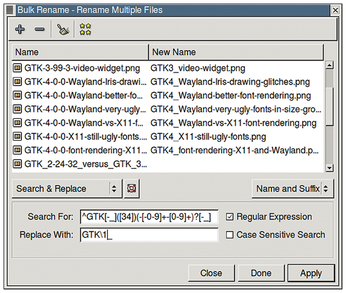 Figure 1: The Bulk Rename tool features many advanced capabilities, but it may not be as efficient as a command-line tool in the hands of an experienced user.
Figure 1: The Bulk Rename tool features many advanced capabilities, but it may not be as efficient as a command-line tool in the hands of an experienced user.
[...]
Buy this article as PDF
(incl. VAT)
Buy Linux Magazine
Subscribe to our Linux Newsletters
Find Linux and Open Source Jobs
Subscribe to our ADMIN Newsletters
Support Our Work
Linux Magazine content is made possible with support from readers like you. Please consider contributing when you’ve found an article to be beneficial.

News
-
Fedora 43 Has Finally Landed
The Fedora Linux developers have announced their latest release, Fedora 43.
-
KDE Unleashes Plasma 6.5
The Plasma 6.5 desktop environment is now available with new features, improvements, and the usual bug fixes.
-
Xubuntu Site Possibly Hacked
It appears that the Xubuntu site was hacked and briefly served up a malicious ZIP file from its download page.
-
LMDE 7 Now Available
Linux Mint Debian Edition, version 7, has been officially released and is based on upstream Debian.
-
Linux Kernel 6.16 Reaches EOL
Linux kernel 6.16 has reached its end of life, which means you'll need to upgrade to the next stable release, Linux kernel 6.17.
-
Amazon Ditches Android for a Linux-Based OS
Amazon has migrated from Android to the Linux-based Vega OS for its Fire TV.
-
Cairo Dock 3.6 Now Available for More Compositors
If you're a fan of third-party desktop docks, then the latest release of Cairo Dock with Wayland support is for you.
-
System76 Unleashes Pop!_OS 24.04 Beta
System76's first beta of Pop!_OS 24.04 is an impressive feat.
-
Linux Kernel 6.17 is Available
Linus Torvalds has announced that the latest kernel has been released with plenty of core improvements and even more hardware support.
-
Kali Linux 2025.3 Released with New Hacking Tools
If you're a Kali Linux fan, you'll be glad to know that the third release of this famous pen-testing distribution is now available with updates for key components.

