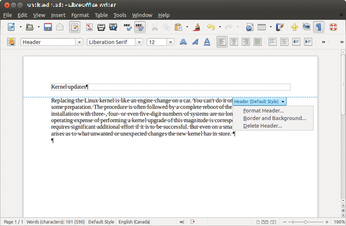Comparing OpenOffice and LibreOffice
Heavyweight Battle

© Lead Image © algolonline, 123RF.com
The development paths of OpenOffice and LibreOffice parted in 2010. Which of the two office suites is leading the way?
In May 2002, the first version of OpenOffice.org [1] appeared. Finally, Linux had a complete FOSS office suite that also suited professional requirements. Sun Microsystems sponsored the project and ensured its continuous development, and OpenOffice remained in calm waters until Sun was acquired by Oracle in 2010. The new owner of OpenOffice did not support the project as fully as Sun and kept its future development under wraps.
This uncertainty about continued support prompted some leading developers to create a fork of the OpenOffice.org project in September 2010. They formed the Document Foundation and developed what was the current version of OpenOffice at the time, under the name LibreOffice [2]. They quickly published the first version, although this was only rebadging, simply to demonstrate that the project was alive.
Oracle eventually decided not to continue the OpenOffice project and handed over the source code to the Apache Software Foundation in 2011 [3]. Since that time, IBM has taken the lead on OpenOffice development. IBM, which outfits and maintains millions of corporate desktops, recognized a need to maintain some control of over the evolution the OpenOffice, and to avoid doubling their efforts, they even stopped working on their own Lotus Symphony suite to focus on OpenOffice. Big Blue has now begun merging parts of Symphony into OpenOffice, including the side panel user interface component, which makes its OO debut in the latest release.
About three years have passed since the spinoff, and clear differences now exist between OpenOffice and LibreOffice. Of course, the two siblings still look confusingly similar at the start – the differences are hidden in the details. I will look at where the two packages differ, referring to the four most important tools from the suites: the Writer word processor, the Calc spreadsheet, the Draw drawing program, and the Impress presentation tool. The "Installing the Current Versions" box shows how to set up the latest versions on an Ubuntu system.
Installing the Current Versions
Linux distributions do not always provide the latest versions of the office suites (currently, LibreOffice 4.1 and OpenOffice 4.0) for installation in their repositories. Thus, you need to set up the software from other sources.
On Ubuntu, updating to the latest version of LibreOffice is particularly easy. Just enter the commands in Listing 1 in the order shown. The process is similarly easy for OpenOffice (Listing 2), but before retroactively installing OpenOffice, you need to uninstall all LibreOffice packages (Listing 2, line 1).
Listing 1
Updating LibreOffice
$ sudo add-apt-repository ppa:libreoffice/ppa $ sudo apt-get update $ sudo apt-get upgrade
Listing 2
Updating OpenOffice
$ sudo apt-get purge libreoffice* $ sudo add-apt-repository ppa:upubuntu-com/openoffice $ sudo apt-get update $ sudo apt-get install apache-openoffice
Word Processor
Because LibreOffice sees itself as upholding the tradition of the "legacy" OpenOffice, the Foundation has simply continued versioning, reaching release 4.1 when this issue went to press. The latest version offers some useful innovations – especially for the Writer word processing tool.
For example, the Comment function now lets you hide or show annotations. Additionally, comments can span multiple paragraphs. Embedded images can now be rotated quickly in 90-degree increments. Backgrounds in, say, spreadsheets or paragraphs, can also be colorized with color gradients.
Instead of the ancient and no longer maintained text layout engine, the software now relies on HarfBuzz [4]. This engine in the background supports OpenType fonts and special fonts, such as Arabic, in a superior way and – according to the project team – boosts the performance of Writer. To improve the experience when exchanging files with other users, the software now lets you embed fonts in Writer documents, if needed. This function is also available for the Calc spreadsheet and Impress presentation tool.
The New Sidebar
The most striking difference between the two word processors is the new sidebar in OpenOffice Writer (Figure 1). As mentioned previously, OpenOffice inherited the sidebar from IBM's Lotus Symphony. The sidebar leverages the extra space on today's popular widescreen displays, and it is designed to provide easier access to editing functions without the need to search menus and toolbars. The sidebar provides four function groups, between which you can toggle using the four icons on the right side of the window.
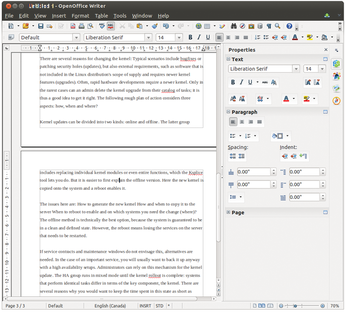 Figure 1: The new sidebar in OpenOffice Writer offers context-sensitive quick access to important functions.
Figure 1: The new sidebar in OpenOffice Writer offers context-sensitive quick access to important functions.
By default, OpenOffice Writer displays functions for changing text in the Properties pane. These include the main text formatting options, such as bold, font selection and font size, as well as paragraph properties, such as left-justified or right-justified, and paragraph spacing and page properties. However, if you are working with graphics or the like, the software adjusts the properties in a context-sensitive way and displays options for configuring the properties of the object in question.
The sidebar also displays icons for Styles and Formatting; an image Gallery, movies, and similar objects; as well as the helpful Navigator. You can optionally undock the sidebar from the program window, for example, to push it onto another screen. Use the small icon in the upper right corner of the sidebar for this.
LibreOffice seems to lack this handy sidebar at first glance. However, the developers have begun integrating it, and it is actually already available. Navigate to the Preferences dialog Tools | Options | LibreOffice | Advanced and check the Enable experimental sidebar box. After a reboot, you have the same sidebar in LibreOffice Writer.
Comments
Both word processors have always had a comparatively simple comment feature. Insert | Comment lets you annotate your text; Writer displays the comments on the right side of the document. In OpenOffice, the feature works quite reliably, but the devil is in the details, and LibreOffice shows how this could be done.
Whether you select an entire paragraph for the comment up front in OpenOffice, or simply move the cursor to a specific location, OpenOffice only adds a small insertion point, to indicate the point at which a comment was inserted (Figure 2).
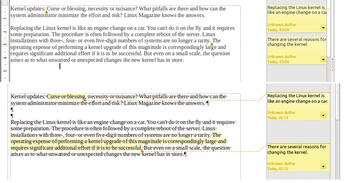 Figure 2: In OpenOffice Writer (top), assigning comments is difficult because it only marks one point. LibreOffice (bottom) allows more differentiated use by marking the relevant passage, which can be several paragraphs.
Figure 2: In OpenOffice Writer (top), assigning comments is difficult because it only marks one point. LibreOffice (bottom) allows more differentiated use by marking the relevant passage, which can be several paragraphs.
LibreOffice takes a more advanced approach. If you select a paragraph before you insert a comment, the whole paragraph contains the markup. Additionally, comments can extend over several paragraphs in version 4.10. LibreOffice also lets you easily show and hide your notes; you can do this by placing a longish Show Comments button next to the ruler.
The fact that legacy bugs have been fixed in the comment function becomes evident when you add comments, say, to footnotes: If you are commenting on a footnote in OpenOffice, the comment does not appear as expected next to the footnote but instead appears at the top of the current page. This bug has been fixed in LibreOffice, where the comment now correctly appears next to the target.
As the comment feature in LibreOffice shows, the software has mainly introduced handling improvements. These can also be found in other places, for example, when editing headers and footers. In OpenOffice, you still use Insert | Header | Default. In LibreOffice, however, the process is much easier. Just click the area where you normally see the header, and a blue box then appears with a small plus symbol on the header line. Clicking the plus sign directly inserts the header. The procedure for the footer is similar (Figure 3).
Buy this article as PDF
(incl. VAT)
Buy Linux Magazine
Subscribe to our Linux Newsletters
Find Linux and Open Source Jobs
Subscribe to our ADMIN Newsletters
Support Our Work
Linux Magazine content is made possible with support from readers like you. Please consider contributing when you’ve found an article to be beneficial.

News
-
Manjaro 26.0 Primary Desktop Environments Default to Wayland
If you want to stick with X.Org, you'll be limited to the desktop environments you can choose.
-
Mozilla Plans to AI-ify Firefox
With a new CEO in control, Mozilla is doubling down on a strategy of trust, all the while leaning into AI.
-
Gnome Says No to AI-Generated Extensions
If you're a developer wanting to create a new Gnome extension, you'd best set aside that AI code generator, because the extension team will have none of that.
-
Parrot OS Switches to KDE Plasma Desktop
Yet another distro is making the move to the KDE Plasma desktop.
-
TUXEDO Announces Gemini 17
TUXEDO Computers has released the fourth generation of its Gemini laptop with plenty of updates.
-
Two New Distros Adopt Enlightenment
MX Moksha and AV Linux 25 join ranks with Bodhi Linux and embrace the Enlightenment desktop.
-
Solus Linux 4.8 Removes Python 2
Solus Linux 4.8 has been released with the latest Linux kernel, updated desktops, and a key removal.
-
Zorin OS 18 Hits over a Million Downloads
If you doubt Linux isn't gaining popularity, you only have to look at Zorin OS's download numbers.
-
TUXEDO Computers Scraps Snapdragon X1E-Based Laptop
Due to issues with a Snapdragon CPU, TUXEDO Computers has cancelled its plans to release a laptop based on this elite hardware.
-
Debian Unleashes Debian Libre Live
Debian Libre Live keeps your machine free of proprietary software.