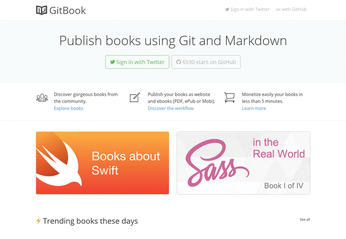Publishing with GitBook
Git, Markdown, Ebook

Write and publish ebooks with the GitBook software and publishing platform.
Using Markdown and Git for producing an ebook at first seems like something that would appeal only to developers and hackers. Indeed, if you are already versed in formatting README files with Markdown and you rely on Git for managing software projects, using these technologies to write and publish an ebook makes a lot of sense. However, this approach has advantages for other users, too, and the GitBook publishing platform [1] offers everything you need to get started.
How GitBook Works
The GitBook-based publishing workflow is relatively straightforward. To begin, you use the GitBook editor to create a book and format it with Markdown. Because the book is just a regular folder containing Markdown-formatted, plain-text files, you turn it into a Git repository and use Git functionality for versioning, synchronization, and collaboration with other contributors. When the book is ready, you use the GitBook editor to push the final result to the GitBook service, which then builds the ebook in several formats and makes it available for sale (Figure 1). The service also takes the burden of processing payments off your shoulders (it charges 20 percent per transaction).
[...]
Buy this article as PDF
(incl. VAT)
Buy Linux Magazine
Subscribe to our Linux Newsletters
Find Linux and Open Source Jobs
Subscribe to our ADMIN Newsletters
Support Our Work
Linux Magazine content is made possible with support from readers like you. Please consider contributing when you’ve found an article to be beneficial.

News
-
Mozilla Plans to AI-ify Firefox
With a new CEO in control, Mozilla is doubling down on a strategy of trust, all the while leaning into AI.
-
Gnome Says No to AI-Generated Extensions
If you're a developer wanting to create a new Gnome extension, you'd best set aside that AI code generator, because the extension team will have none of that.
-
Parrot OS Switches to KDE Plasma Desktop
Yet another distro is making the move to the KDE Plasma desktop.
-
TUXEDO Announces Gemini 17
TUXEDO Computers has released the fourth generation of its Gemini laptop with plenty of updates.
-
Two New Distros Adopt Enlightenment
MX Moksha and AV Linux 25 join ranks with Bodhi Linux and embrace the Enlightenment desktop.
-
Solus Linux 4.8 Removes Python 2
Solus Linux 4.8 has been released with the latest Linux kernel, updated desktops, and a key removal.
-
Zorin OS 18 Hits over a Million Downloads
If you doubt Linux isn't gaining popularity, you only have to look at Zorin OS's download numbers.
-
TUXEDO Computers Scraps Snapdragon X1E-Based Laptop
Due to issues with a Snapdragon CPU, TUXEDO Computers has cancelled its plans to release a laptop based on this elite hardware.
-
Debian Unleashes Debian Libre Live
Debian Libre Live keeps your machine free of proprietary software.
-
Valve Announces Pending Release of Steam Machine
Shout it to the heavens: Steam Machine, powered by Linux, is set to arrive in 2026.