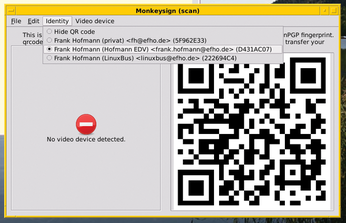Neatly managing and handling PGP/GnuPG keyrings
Key Service

PGP/GnuPG is becoming increasingly popular, thanks to digital crime and government surveillance. We take a look behind the scenes and show how you can keep your keyring current and valid.
If you want to encrypt your data traffic, you first have to gain a general understanding of the concepts and individual steps necessary. Pretty Good Privacy (PGP) or GNU Privacy Guard (GnuPG) let you create key pairs – public and private – and group your keys in keyrings. In this article, I discuss the tools for managing these keyrings and keeping them up to date, including checking them regularly for validity.
Once you have your key pair, you pass your public key to your communication partners. Traditionally, that either occurs directly as a character string in an email attachment [1], in printed form (e.g., during a key-signing party) [2], or by downloading the key from a web page. For some time, it's been possible to use QR codes that you can receive, check, and manage on your smartphone. In Figure 1, you can see the Monkeysign [3] GUI with the QR code key.
[...]
Buy this article as PDF
(incl. VAT)
Buy Linux Magazine
Subscribe to our Linux Newsletters
Find Linux and Open Source Jobs
Subscribe to our ADMIN Newsletters
Support Our Work
Linux Magazine content is made possible with support from readers like you. Please consider contributing when you’ve found an article to be beneficial.

News
-
Parrot OS Switches to KDE Plasma Desktop
Yet another distro is making the move to the KDE Plasma desktop.
-
TUXEDO Announces Gemini 17
TUXEDO Computers has released the fourth generation of its Gemini laptop with plenty of updates.
-
Two New Distros Adopt Enlightenment
MX Moksha and AV Linux 25 join ranks with Bodhi Linux and embrace the Enlightenment desktop.
-
Solus Linux 4.8 Removes Python 2
Solus Linux 4.8 has been released with the latest Linux kernel, updated desktops, and a key removal.
-
Zorin OS 18 Hits over a Million Downloads
If you doubt Linux isn't gaining popularity, you only have to look at Zorin OS's download numbers.
-
TUXEDO Computers Scraps Snapdragon X1E-Based Laptop
Due to issues with a Snapdragon CPU, TUXEDO Computers has cancelled its plans to release a laptop based on this elite hardware.
-
Debian Unleashes Debian Libre Live
Debian Libre Live keeps your machine free of proprietary software.
-
Valve Announces Pending Release of Steam Machine
Shout it to the heavens: Steam Machine, powered by Linux, is set to arrive in 2026.
-
Happy Birthday, ADMIN Magazine!
ADMIN is celebrating its 15th anniversary with issue #90.
-
Another Linux Malware Discovered
Russian hackers use Hyper-V to hide malware within Linux virtual machines.