Accessing ChatGPT from the desktop or the Linux command line
Smart Assistant
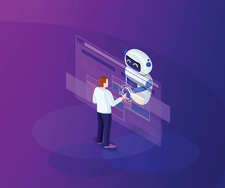
Do you think ChatGPT only works in your web browser? You can also access the global chat phenomenon from your desktop – or even from the Linux command line.
ChatGPT [1] is a chatbot developed by OpenAI [2] based on a large language model (LLM). You can have conversations with it, get answers to your questions, or let it write texts or code. With some guidance, the answers are quite useful. However, always keep in mind that ChatGPT lacks understanding: it is purely based on statistical patterns. Therefore, it's essential to critically evaluate the answers.
To begin using ChatGPT on the web, you need to create an OpenAI account. You can sign up by entering your email address and creating a password, or you can log in with a Google, Microsoft, or Apple account. Additionally, you will need to provide your name and mobile phone number, and you will need to answer questions about your intended use of OpenAI's services.
It's important to note that ChatGPT is still a prototype and access to the free version is not guaranteed. The website (Figure 1) often experiences high traffic, resulting in occasional messages asking that you try again later. Furthermore, the free version does not offer the latest version of the language model.
[...]
Buy this article as PDF
(incl. VAT)
Buy Linux Magazine
Subscribe to our Linux Newsletters
Find Linux and Open Source Jobs
Subscribe to our ADMIN Newsletters
Support Our Work
Linux Magazine content is made possible with support from readers like you. Please consider contributing when you’ve found an article to be beneficial.

News
-
Say Goodbye to Middle-Mouse Paste
Both Gnome and Firefox have proposed getting rid of a long-time favorite Linux feature.
-
Manjaro 26.0 Primary Desktop Environments Default to Wayland
If you want to stick with X.Org, you'll be limited to the desktop environments you can choose.
-
Mozilla Plans to AI-ify Firefox
With a new CEO in control, Mozilla is doubling down on a strategy of trust, all the while leaning into AI.
-
Gnome Says No to AI-Generated Extensions
If you're a developer wanting to create a new Gnome extension, you'd best set aside that AI code generator, because the extension team will have none of that.
-
Parrot OS Switches to KDE Plasma Desktop
Yet another distro is making the move to the KDE Plasma desktop.
-
TUXEDO Announces Gemini 17
TUXEDO Computers has released the fourth generation of its Gemini laptop with plenty of updates.
-
Two New Distros Adopt Enlightenment
MX Moksha and AV Linux 25 join ranks with Bodhi Linux and embrace the Enlightenment desktop.
-
Solus Linux 4.8 Removes Python 2
Solus Linux 4.8 has been released with the latest Linux kernel, updated desktops, and a key removal.
-
Zorin OS 18 Hits over a Million Downloads
If you doubt Linux isn't gaining popularity, you only have to look at Zorin OS's download numbers.
-
TUXEDO Computers Scraps Snapdragon X1E-Based Laptop
Due to issues with a Snapdragon CPU, TUXEDO Computers has cancelled its plans to release a laptop based on this elite hardware.

